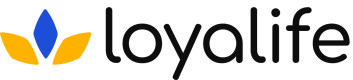Summary
Overview of Report Types
Loyalife offers a comprehensive set of reports designed to meet the operational, administrative, and analytical needs of banking and loyalty program managers. The report types cover various aspects of loyalty program data, ranging from transactions and member activities to projected points expiry and system logs. This manual provides an overview of the different report types available in Loyalife, explaining their purpose and how they can be utilized effectively.
1. Transaction Reports
Purpose:
Transaction reports in Loyalife track all loyalty-related financial transactions, including points accrual, redemption, reversal, and more. These reports are essential for monitoring member activities, understanding program performance, and ensuring accurate points accounting.
Common Use Cases:
- Auditing loyalty points activities.
- Monitoring program performance, such as total points issued and redeemed.
How to Access:
- Navigate to Reports > Transaction tab.
- Select an existing custom view or create a new custom view based on filters and report columns (e.g., Transaction ID, Points, Transaction Date).
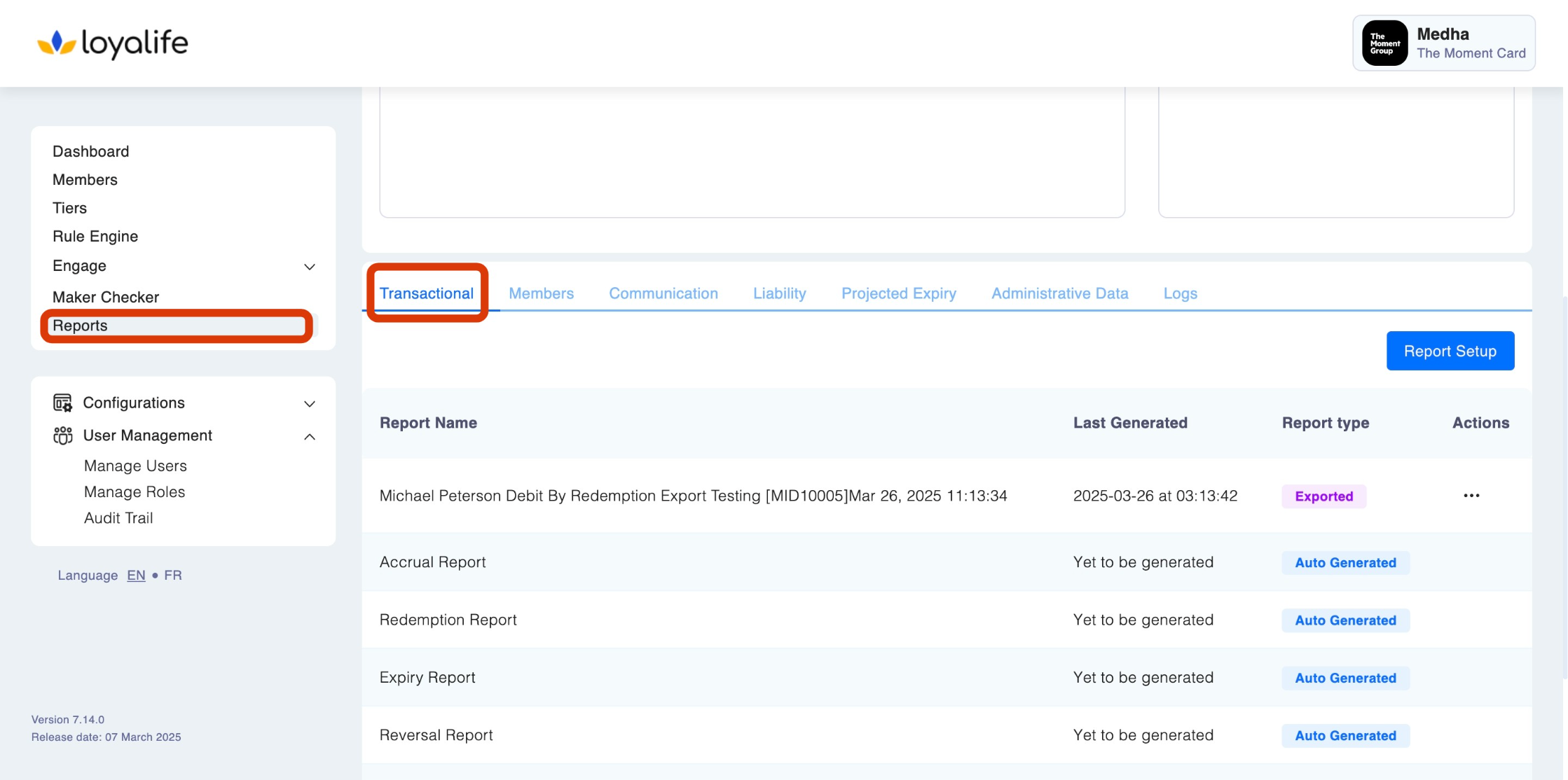
2. Member Reports
Purpose:
Member reports provide insights into the member base of the loyalty program, including membership details, enrollment status, points balance, and activity trends. This report is crucial for understanding customer behavior, segmenting members, and driving targeted engagement.
Common Use Cases:
- Analyzing member lifecycle and engagement.
- Identifying dormant or inactive members for re-engagement campaigns.
How to Access:
- Navigate to Reports > Member tab.
- Create or view a custom member report, adjusting filters such as Status, Tier, and Points Balance.
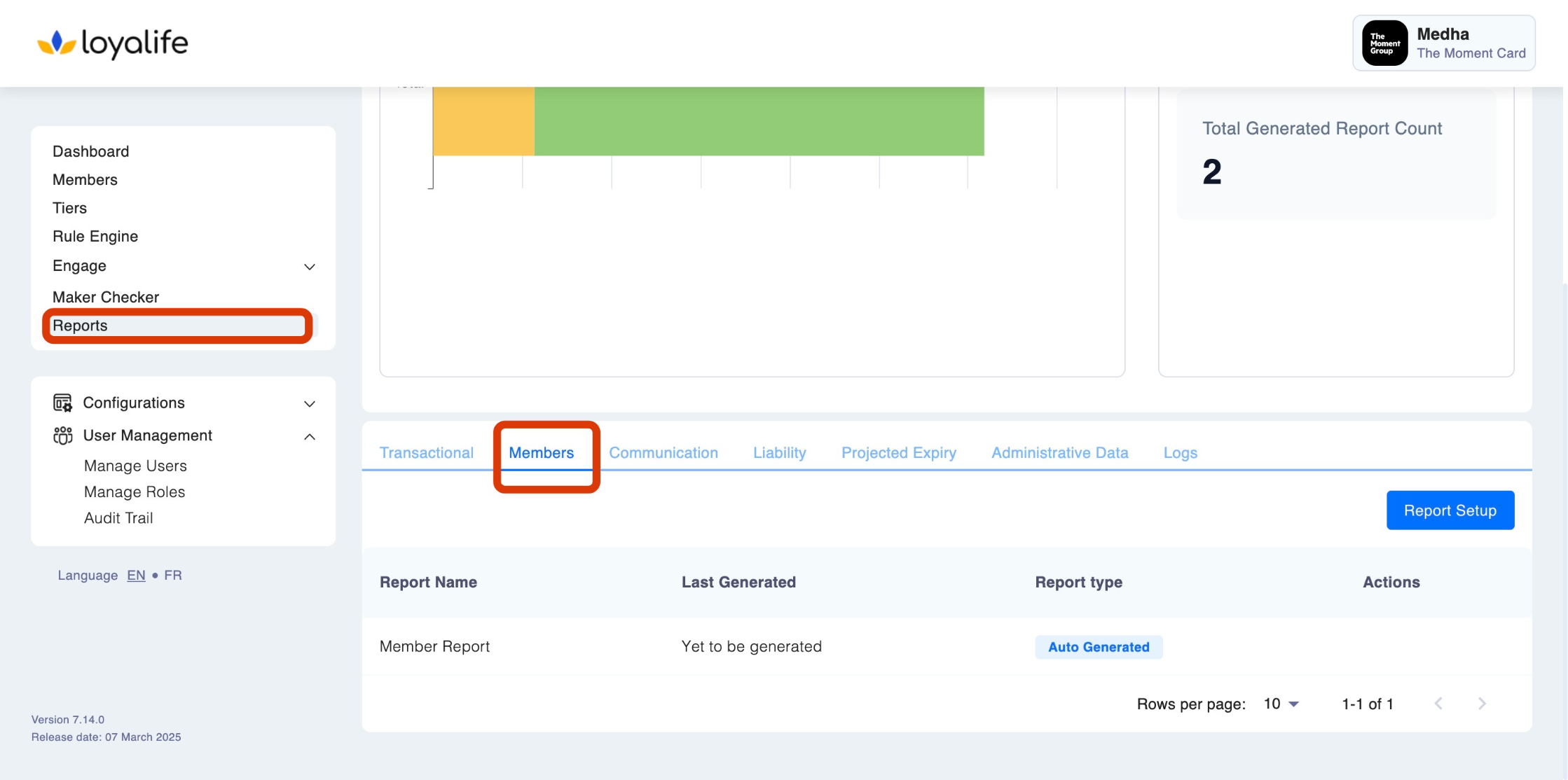
3. Communication Reports
Purpose:
Communication reports track all email and SMS communication sent to loyalty program members, including message delivery status and engagement metrics. These reports are essential for measuring the effectiveness of communication campaigns.
Common Use Cases:
- Monitoring the success rate of email and SMS campaigns.
- Identifying members who did not receive communications.
How to Access:
- Navigate to Reports > Communication tab.
- Use the custom view to select relevant filters and columns like Email Status, SMS Status, and Communication Channel.
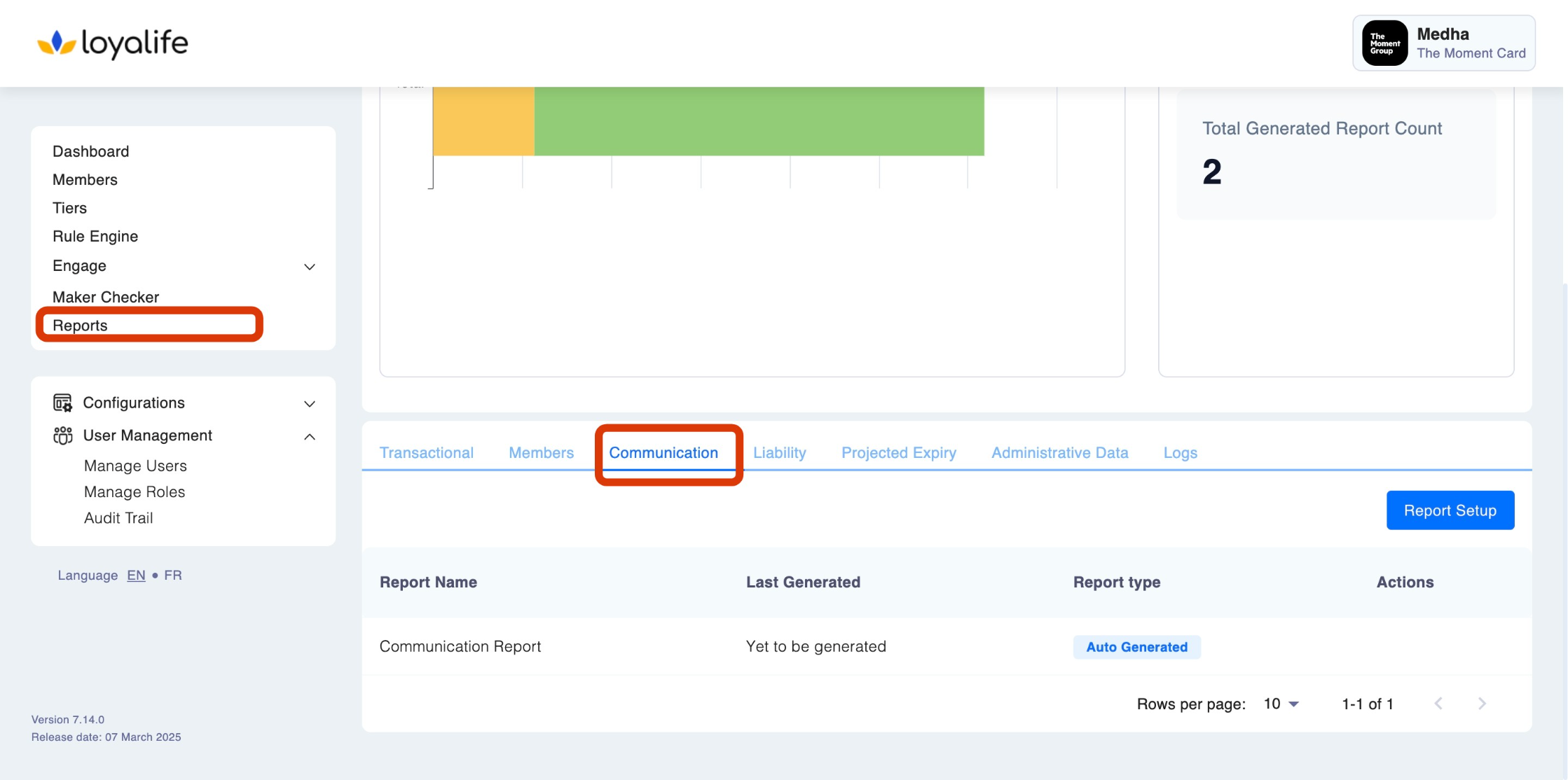
4. Projected Expiry Reports
Purpose:
Projected expiry reports provide an estimate of points that are scheduled to expire in upcoming months. This report is critical for forecasting liability and identifying opportunities to prompt members to redeem points before they expire.
Common Use Cases:
- Predicting and managing the upcoming points liability.
How to Access:
- Navigate to Reports > Projected Expiry tab.
- The system automatically generates a projected expiry report every month, showing expiring points for the next period.
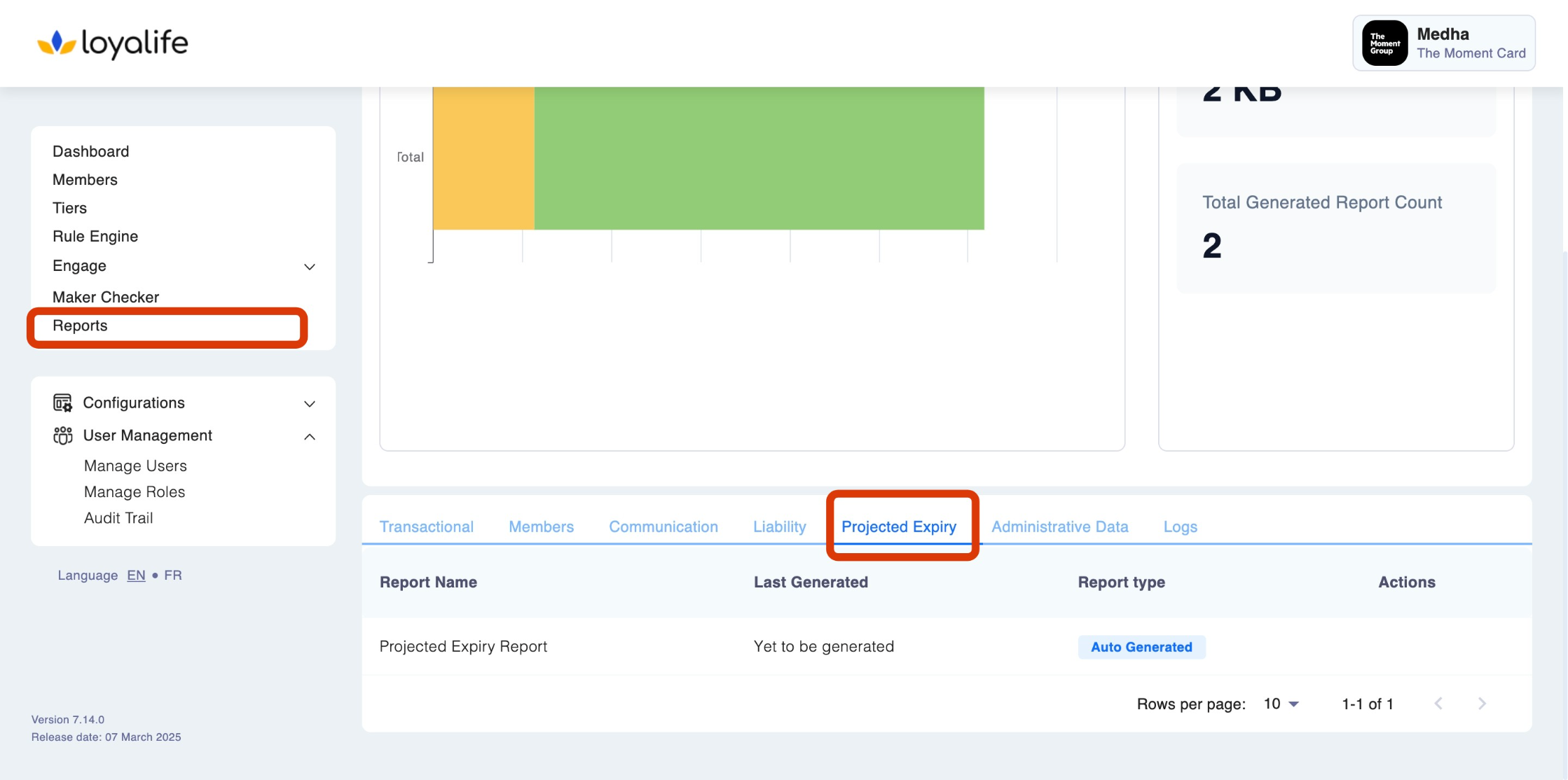
5. Liability Reports
Purpose:
Liability reports help track the total outstanding points that have been issued but not yet redeemed. These reports are essential for managing the financial liability associated with loyalty points.
Common Use Cases:
- Assessing the overall financial liability of the loyalty program.
- Reporting to financial departments for budgeting and accounting.
How to Access:
- Navigate to Reports > Liability tab.
- View or download the automatically generated report for the chosen period.
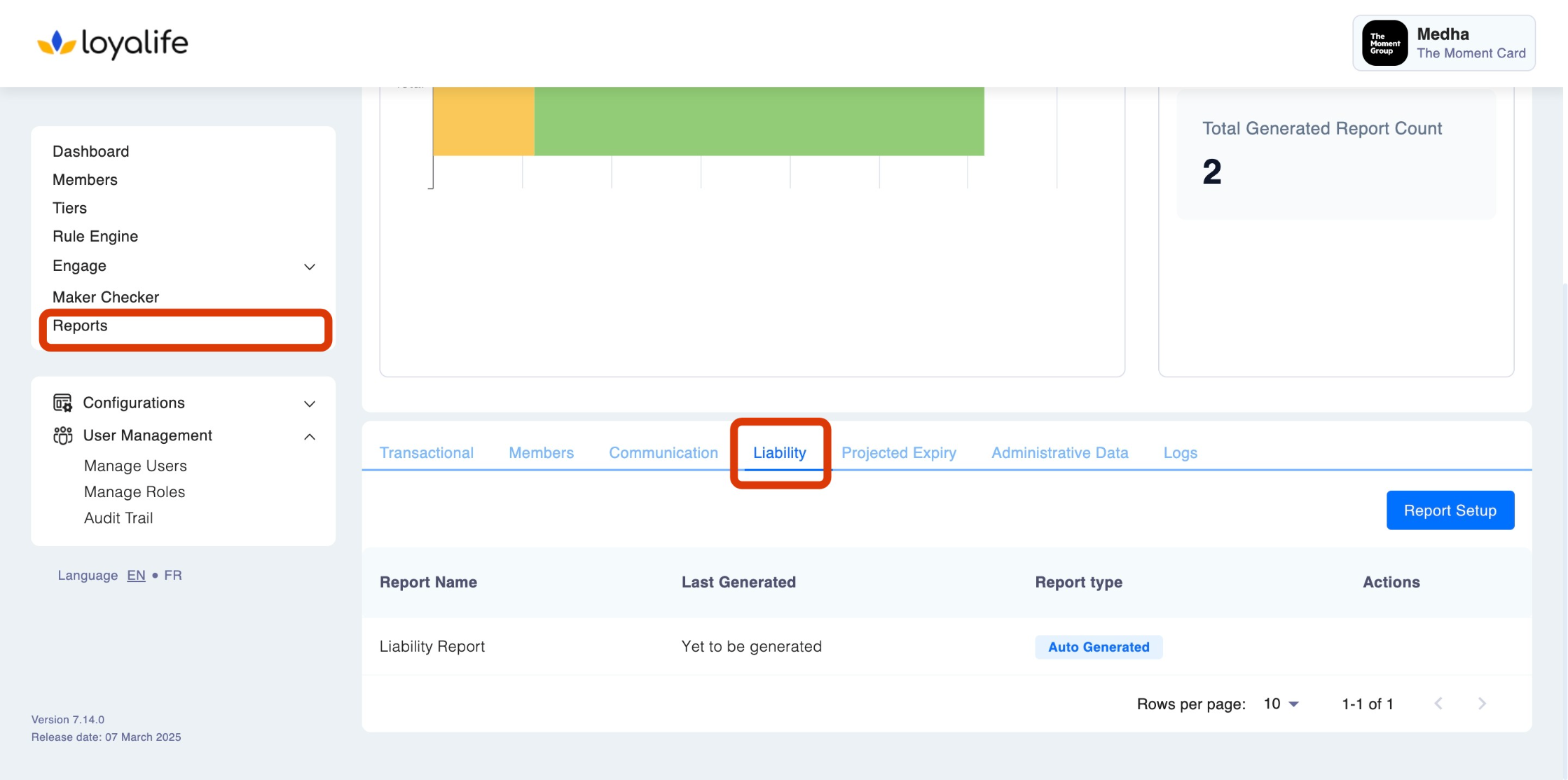
6. Administrative Data
Purpose:
The Administrative Reports includes system and operational data that provide insights into administrative activities, user actions, and system logs.
Common Use Cases:
- Audit trail report containing all use activity for enhanced transparity.
- Monitoring manage users data.
How to Access:
- Navigate to Reports > Administrative Data tab.
- Use the search and filter options to view specific logs based on file types, processing status, or time range.
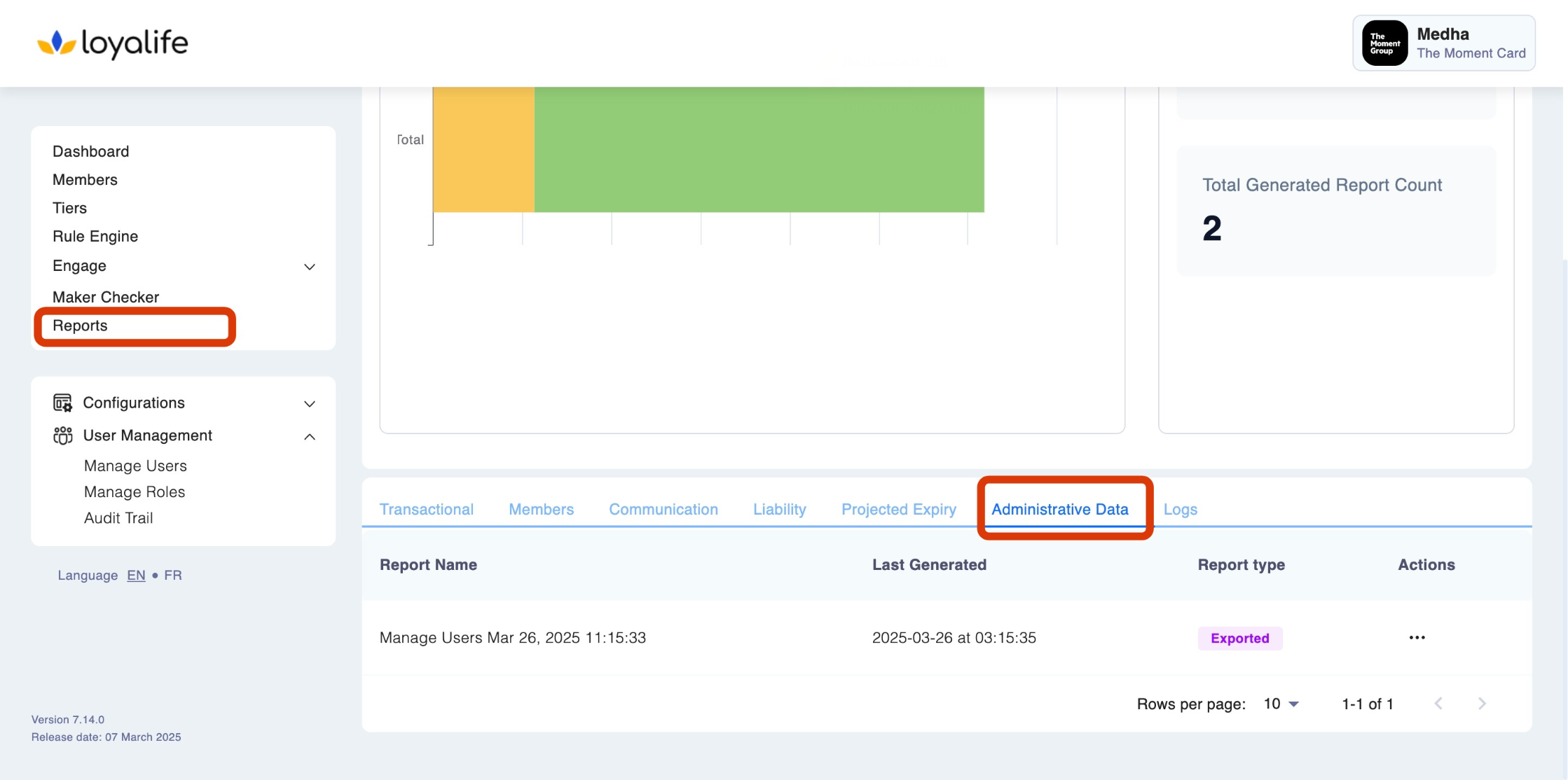
7. Logs
Purpose:
Log reports provide a detailed history of all system activities, including data uploads, file processing, user actions, and system errors. These logs are essential for auditing, troubleshooting, and maintaining data integrity within the system.
Common Use Cases:
- Investigating errors during file uploads or processing.
- Monitoring data imports to ensure data integrity.
How to Access:
- Navigate to Reports > Logs tab.
- Use the search and filter options to view specific logs based on file types, processing status, or time range.
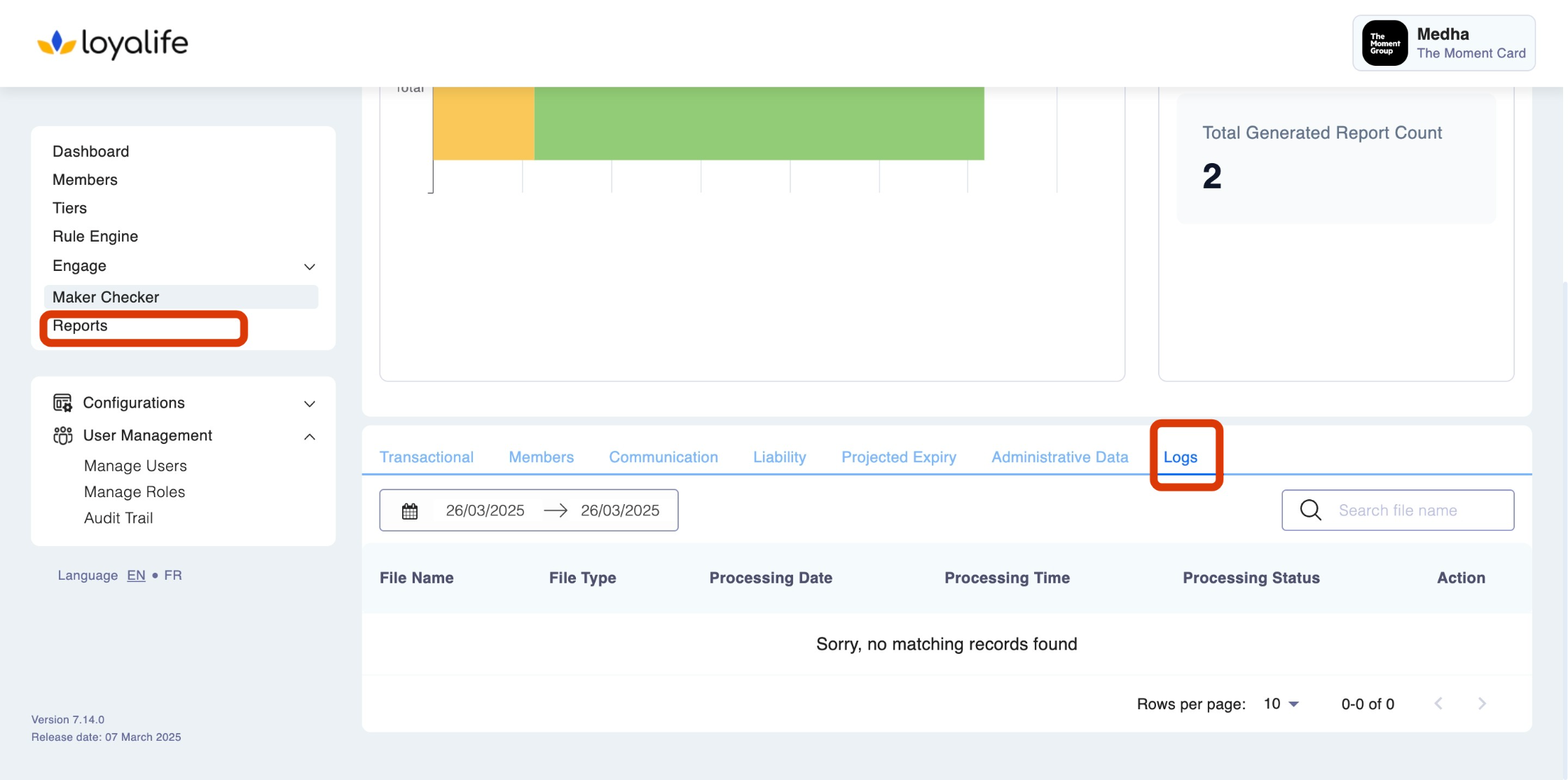
Updated 15 days ago