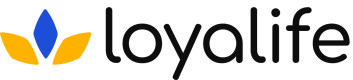Configure Tiers
Tier logic enables you to categorize members based on their accumulated points or other qualifying activities, creating distinct membership levels with increasing benefits.
Enable Tiers
Tier setup and configuration refers to the process of creating and managing tiers in a loyalty program. This involves defining the criteria for moving up or down the tiers, such as the number of points required, or the amount of money spent. It also involves determining the rewards and benefits that customers will receive at each tier.
By default, tiers will be disabled in the loyalty program.
Step 1: Access Tiers
Start by navigating to Tiers ➝ Enable Tiers
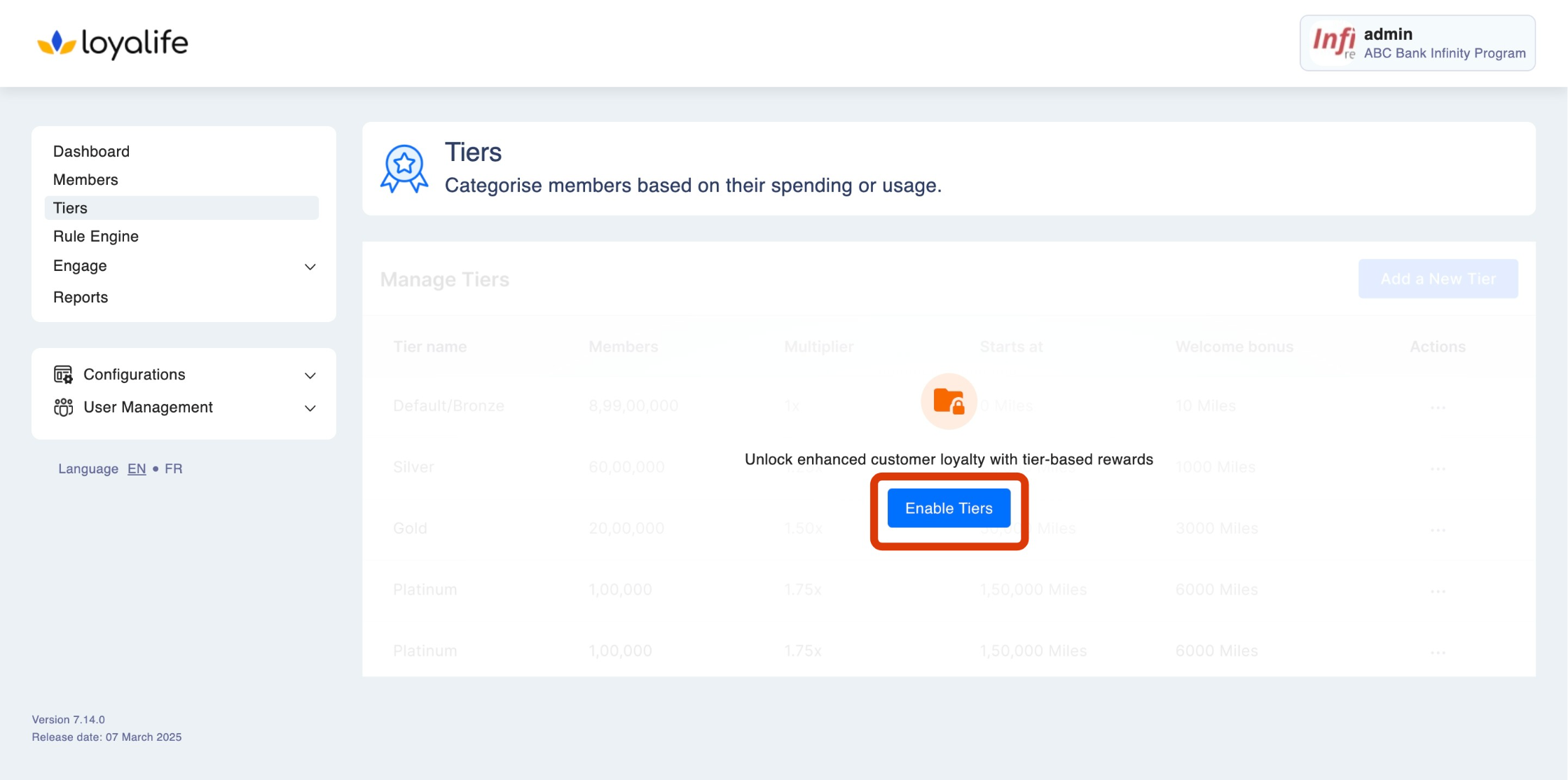
Step 2: Manage Tier Settings
Establish how members enter into higher tiers on points earning and time frame. The same can be re-configured in the tier settings.
2.1 Configure Tier Assessment Process:
When configuring the Tier Assessment Process, you’re setting the operational logic for tier evaluation. This determines how and when member tiers are upgraded or downgraded, based on program strategy. Toggle to configure it. There are two options here:
-
2.1.1: Automated
-
Members’ tiers are upgraded/downgraded automatically based on:
- Points accumulated within a specific time frame (Lifetime / Rolling Period).
- Aggregate Attributes, like total transaction amount, loan balances, etc.
-
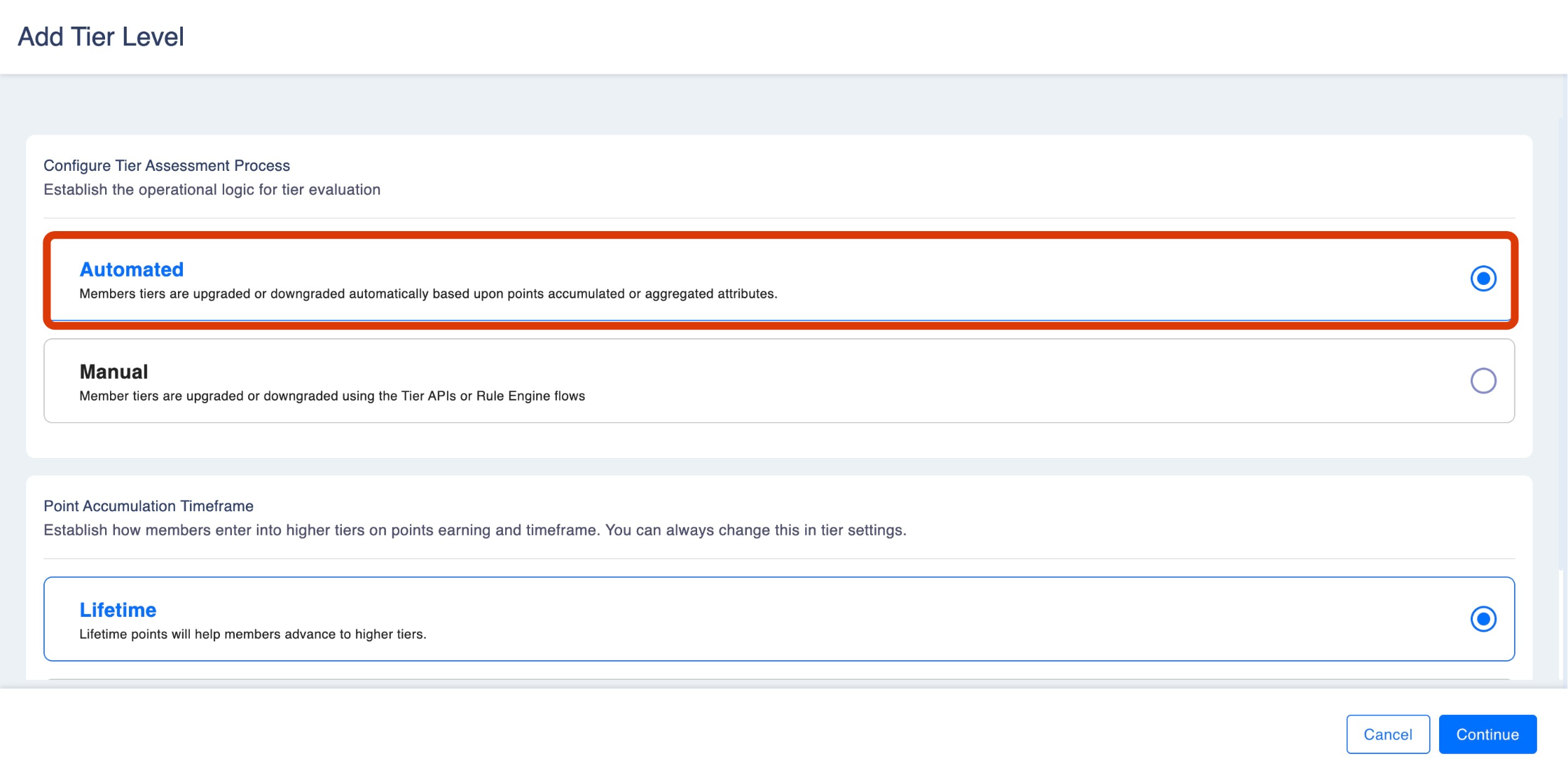
When you select Automated in the Tier Assessment Process, the platform prompts you to configure the Point Accumulation Timeframe, which defines how points are evaluated for tier progression.
2.1.1.1Point Accumulation Timeframe Options
This setting directly affects tier upgrade and downgrade logic by determining which points are counted during assessment.
- Lifetime Basis
- All points ever earned by the member since enrollment are considered.
- Best for programs that reward long-term loyalty and accumulated engagement.
- Once a member reaches a milestone (e.g., Silver Tier at 10,000 points), they stay unless downgraded due to inactivity or expiry rules (if configured).
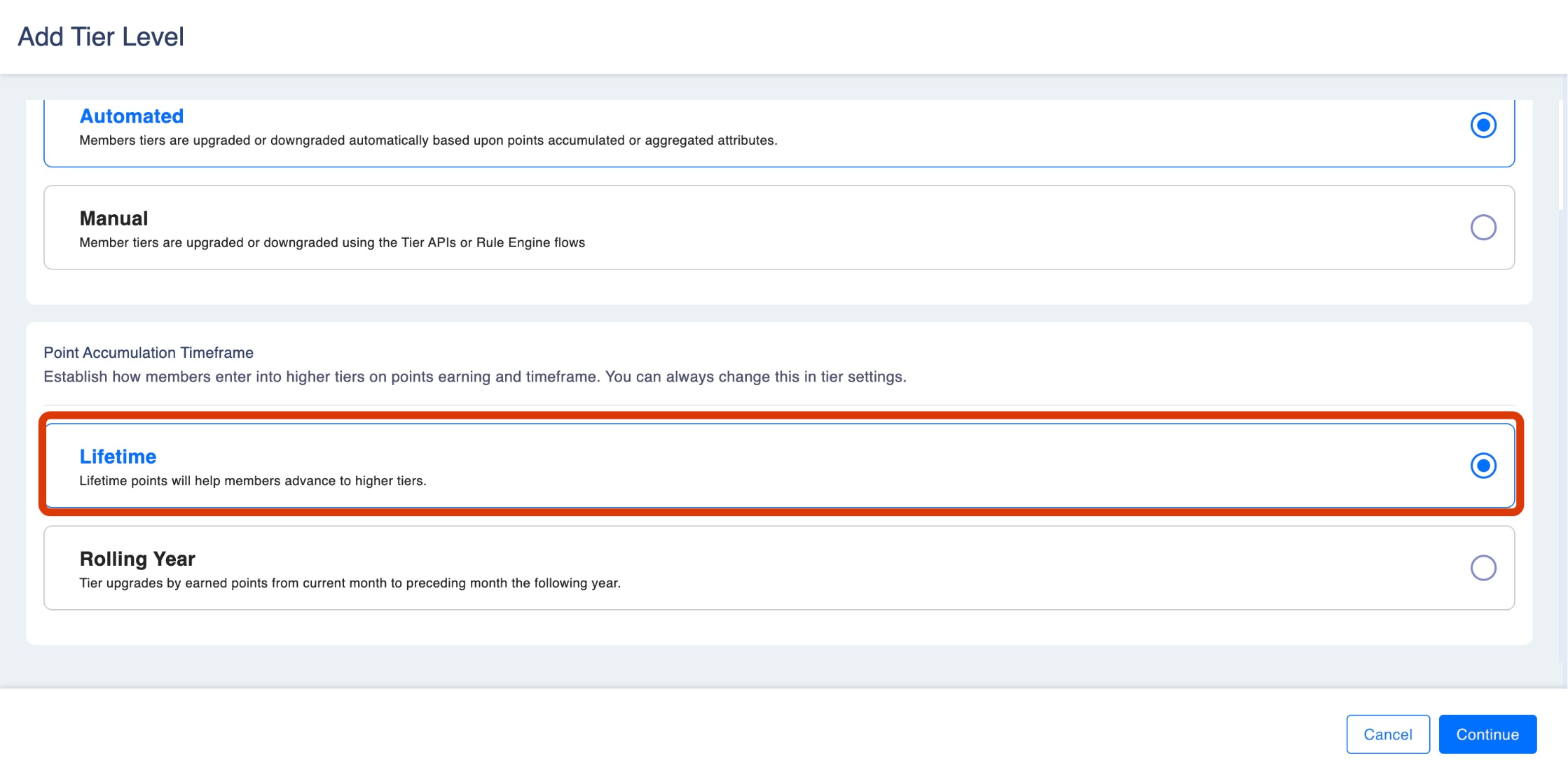
ExampleAll the point accumulation from the member’s lifetime point earnings will be counted towards tier upgradation. For example, if a member’s lifetime total point earning is 1000 points, then it will be counted towards a tier upgrade.
- Rolling Year Basis
- Only points earned within the past 12 months (or any custom rolling period, e.g., 6 months) are considered.
- Best for programs that reward recent, consistent activity and ongoing engagement.
- If members don’t maintain earning activity, they risk downgrading when they drop below the milestone threshold.
- Here you have the option to configure the Tier Retention Period which is to establish how long a member will retain a tier on upgraded or downgraded. Simply toggle next to tier retention period and click one edit to add custom period.
ExampleAll the point accumulation from the last 365 days will be counted toward the tier upgrade. For example, if the current date is 28th Sept 2022. All the actions made between 27th Sept 2022 and 27th Sept 2023 will be counted towards a tier upgrade.
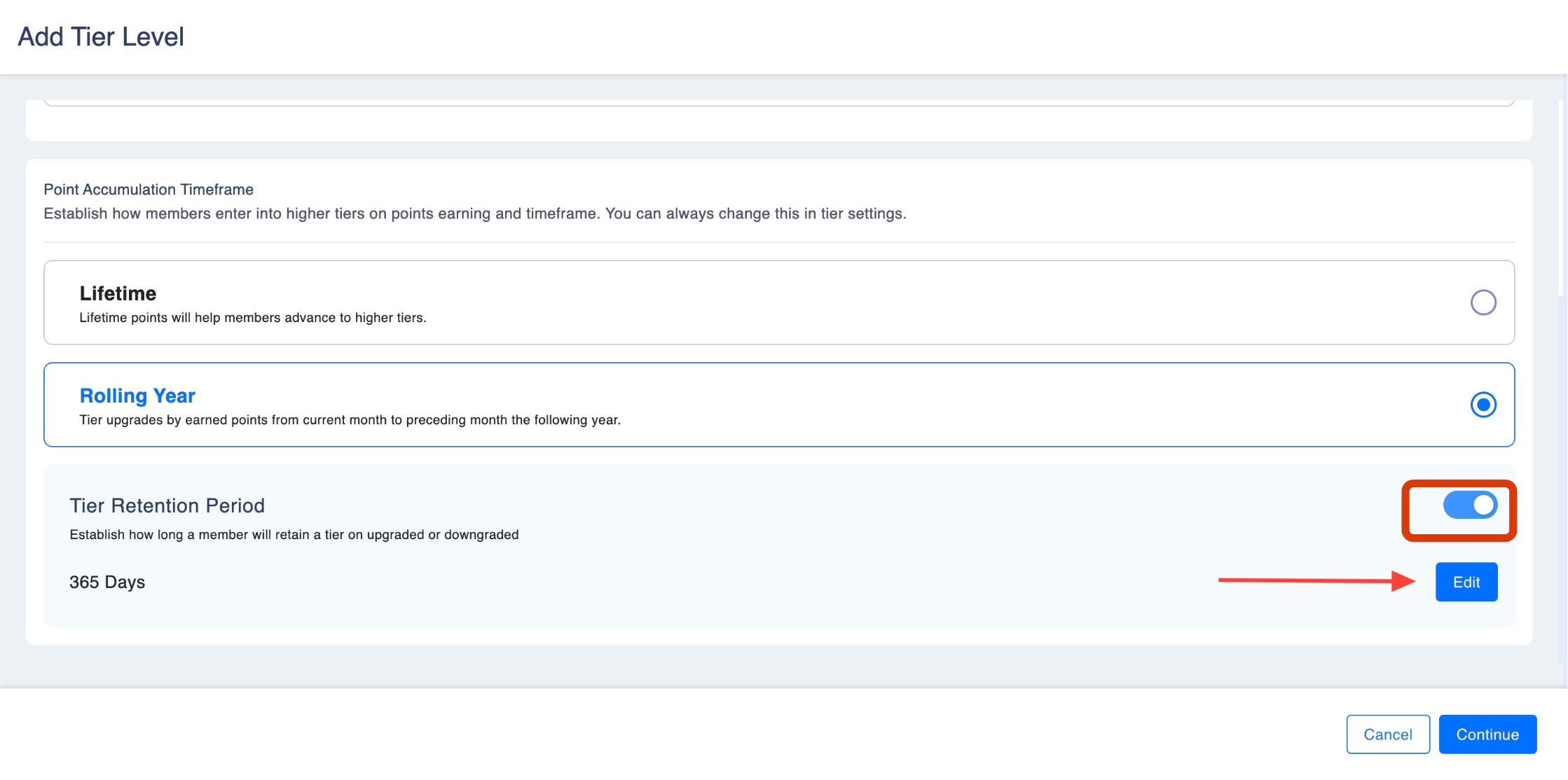
- 2.1.2: Manual
- Tiers are adjusted manually via:
- Tier APIs (typically used in integration flows with external systems).
- Rule Engine flows, where specific rules (e.g., campaigns, manual interventions) drive the tier upgrade/downgrade.
- Tiers are adjusted manually via:
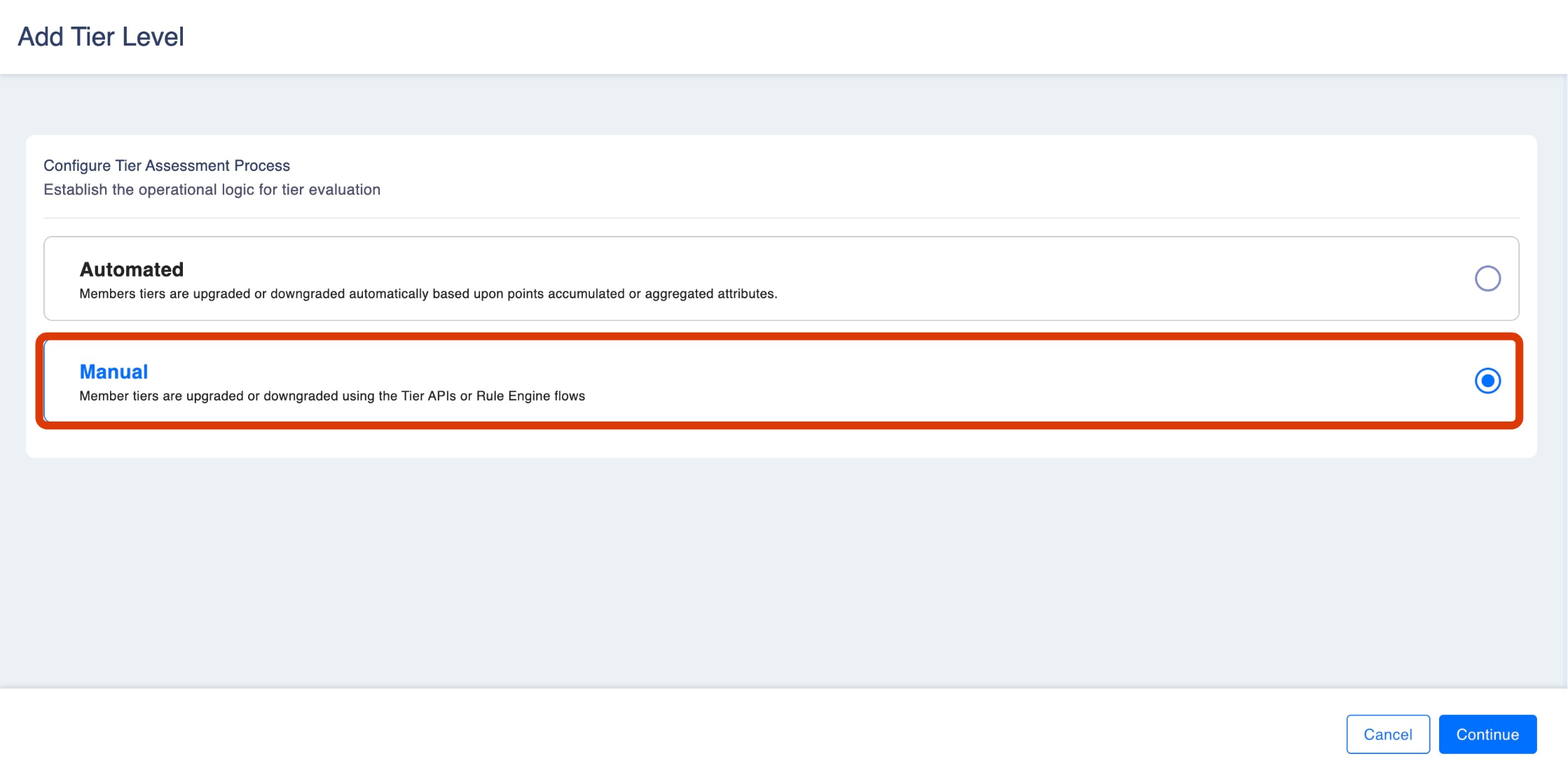
Apply these settings as per your use case and click on continue.
Aggregate attributes
Aggregate attributes in tiers refer to specific metrics that are derived from a combination of data points related to customer activity or transactions. These attributes allow more advanced calculations, such as totals or averages, which can be used to create rules for tier progression or tier benefits. This allows loyalty programs to recognize customer engagement beyond just simple points accumulation.
For example, an aggregate attribute might be:
- Total Transaction Amount: The sum of all purchases made by a customer.
- Average Loan Amount: Calculating the average amount borrowed across different loan transactions.
These attributes can then be used to determine tier upgrades based on aggregate customer behavior, not just individual transactions.
With aggregate attribute you can include both points base OR aggregate attribute based tier progression. Please note they work in OR pattern.
Step 3: Setup Base Tier
In this step, a user has to add the base tier. By default, all members will fall under this tier when setting up for the first time.
1. Tier Icon: Click on the upload symbol to select an icon from the templates available or upload your custom design.
- A visual representation of the tier.
- Custom icons can be uploaded to match branding or tier status (e.g., bronze, silver, gold symbols).
- This icon appears on member profiles and communications.
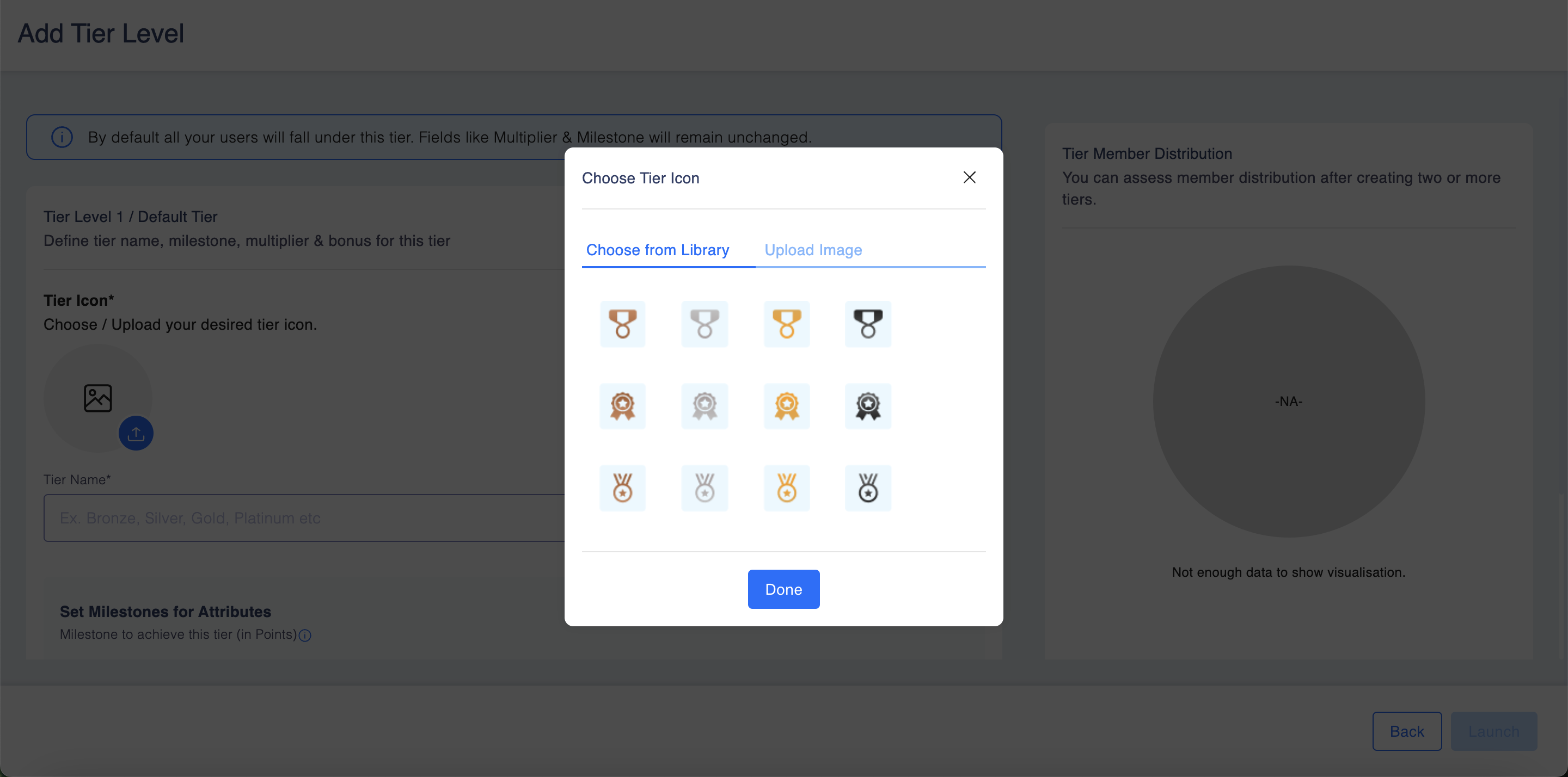
2. Tier Name: Each tier will have a unique name that distinguishes it from other tiers. The label or name for the tier. This name will be visible in member communications, dashboards, and reports. Examples: Bronze, Starter, Basic
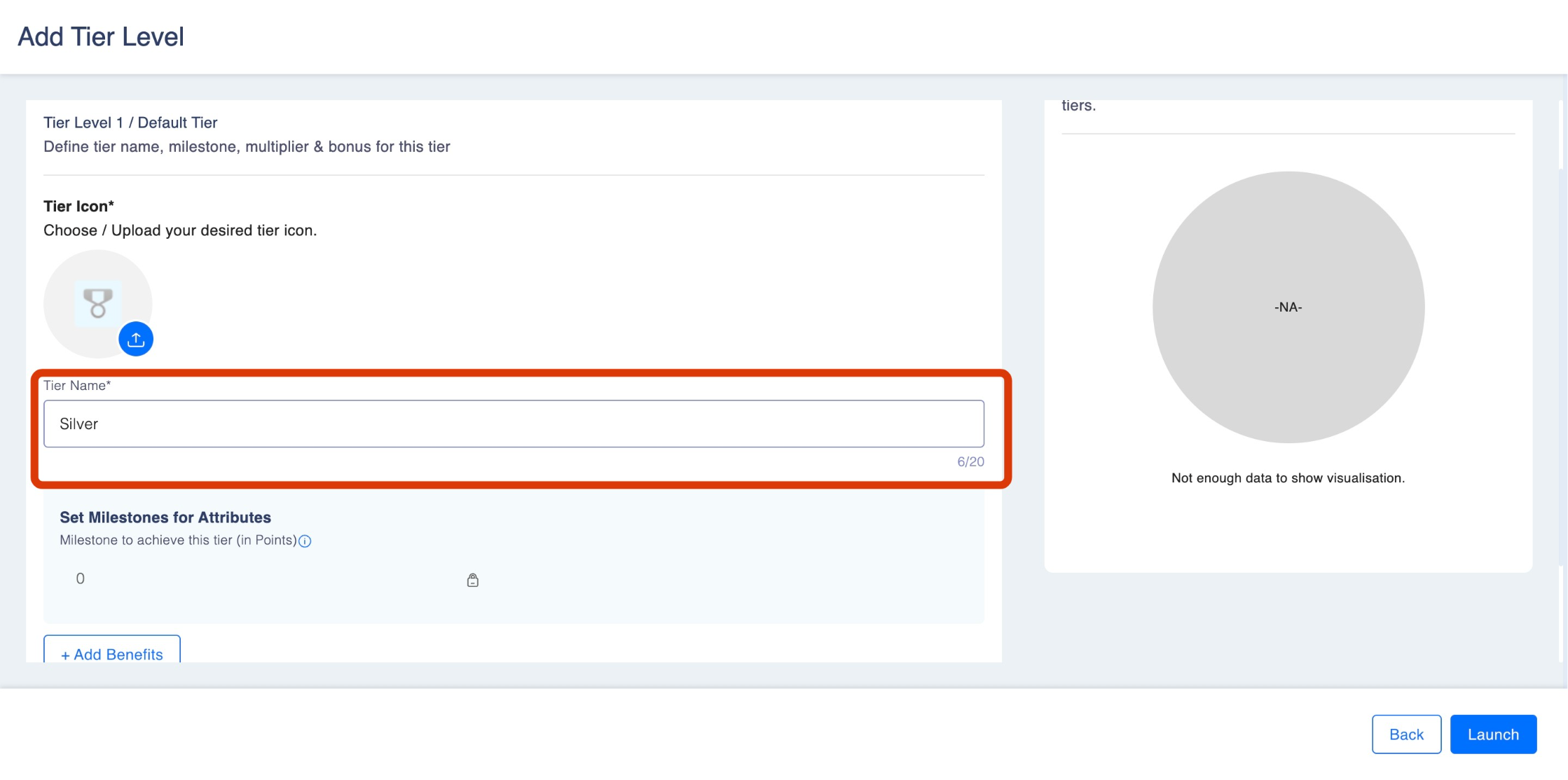
3. Milestone: A milestone is a target in points that needs to be reached in order to progress to the next tier . It serves as a goal for users to strive towards.
- Example: Silver: 1000 points
- This field determines the progression logic for automated or manual tier upgrades.
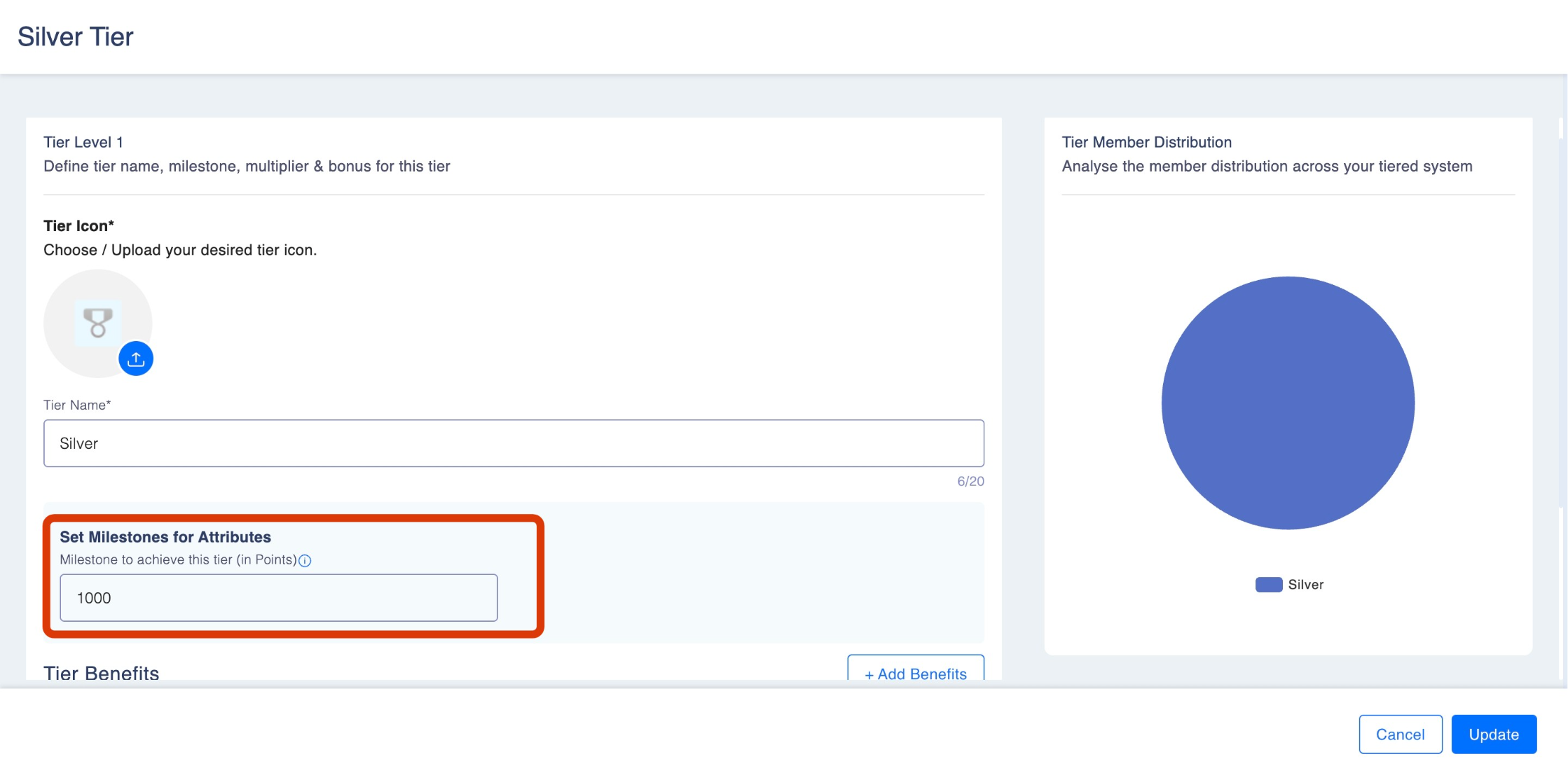
4. Tier Benefits: When a member reaches a milestone and is upgraded to a higher tier, they are often rewarded with additional benefits to reinforce engagement and incentivize progression. The Tier Benefits feature allows program managers to define and assign specific rewards for new milestone-achieving members.
Please note that only new milestone-achieving members are eligible for bonus points. Click on "Add Benefits". Add the
- Benefit Name: Add a clear, descriptive title for the benefit.For Examples:Welcome Bonus Points
- Benefit Type: Select the nature of the benefit using the drop-down menu. There are few options here
- Bonus Points
Use this option to configure a fixed number of loyalty points that members will receive only once when they progress to this tier. Bonus Points act as milestone rewards to encourage tier progressiona Example: Members moving to the Gold tier can receive 500 bonus points. - Point Multiplier
This benefit allows you to apply a multiplier to the points earned by members for their transactions at this tier via rule engine. Higher tiers can have greater multipliers to reward loyalty. Example: A multiplier of 1.5 for Gold tier members means they will earn 50% more points on eligible transactions. - Custom Benefits
Define unique, non-point-based rewards specific to a tier. These benefits can include discounts, vouchers, access to premium services, or any other tailored
- Bonus Points
- Benefit Value: Add the amount here.
Once done, click on "Add Benefit".
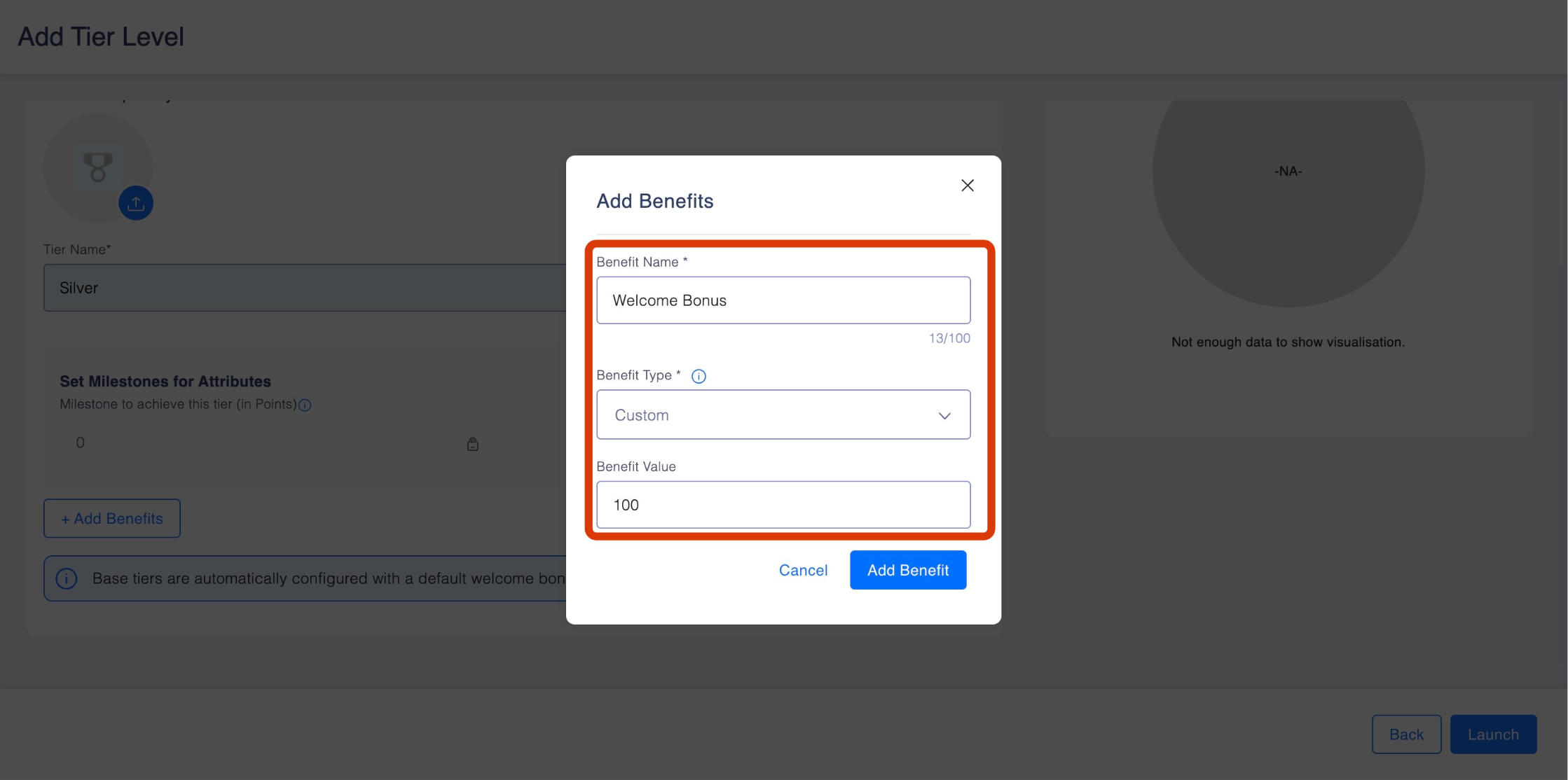
Step 4: Save your settings
Click on "Update" once you are satisfied with your settings.
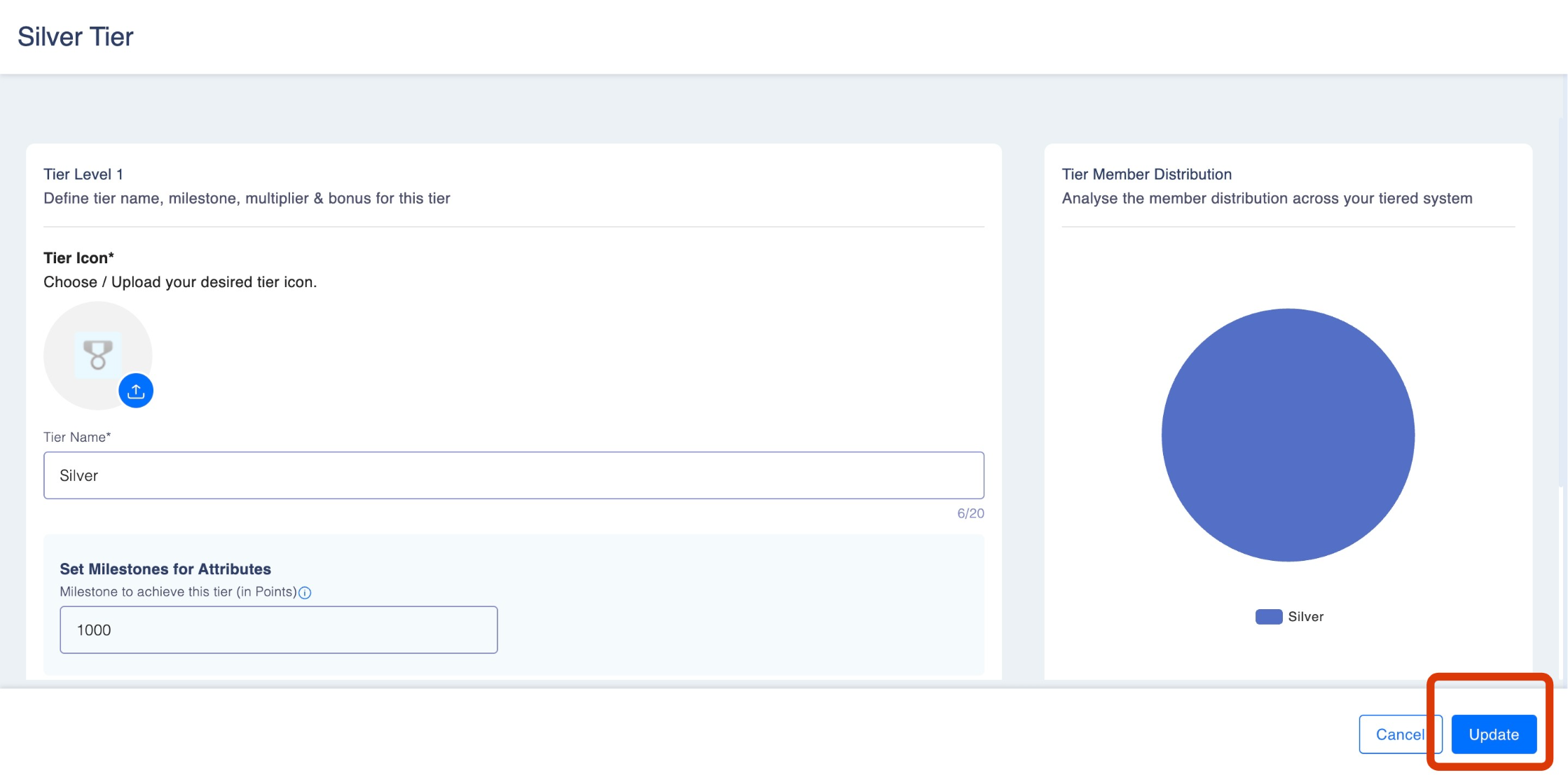
Keep in mind
- Fields like Multiplier , Milestone and bonus are locked for the base tier and set to default values
- Once a base tier is created, it cannot be deleted
- An organization must set up the remaining tier once the base tier is set up in order to start the tier program effectively.
Updated about 1 month ago