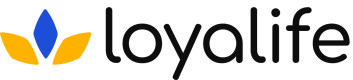Approving & Rejecting Pending Transactions
Step 1: Accessing the Anomaly Detection Module
- From the Loyalife, navigate to the Anomaly Detection module located in the left-side menu under Integrity & Security.
- Once inside the module, you will see a list of Pending Transactions. These are transactions flagged by the system based on the configured thresholds.
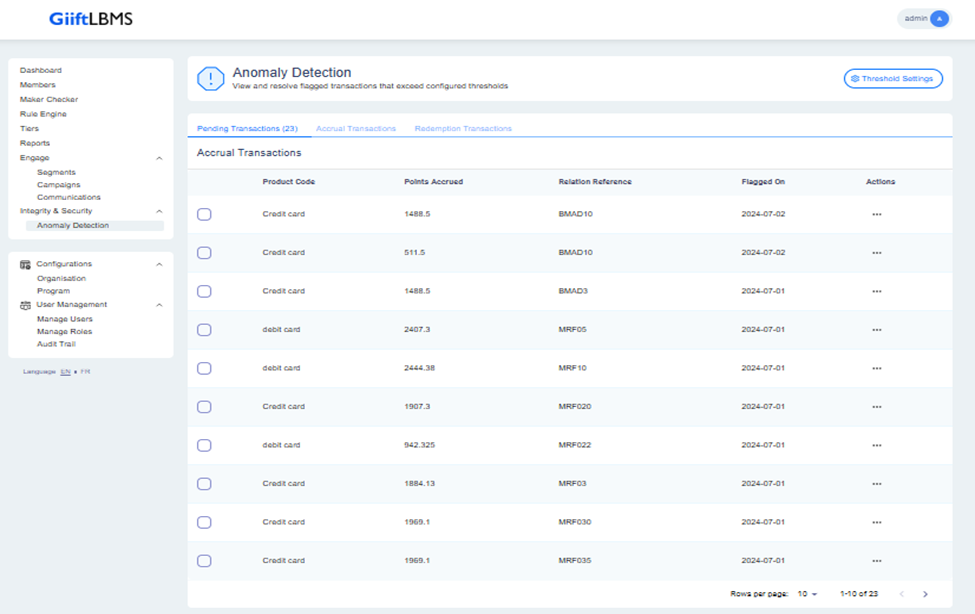
Step 2: Viewing Pending Anomaly Transactions
-
In the Anomaly Detection module, you will see two main tabs for flagged transactions:
- Accrual Transactions
- Redemption Transactions
-
By default, you will land on the Accrual Transactions tab. You can switch to the Redemption Transactions tab as needed.
-
The table lists the flagged transactions, showing the following details:
- Product Code (e.g., Credit Card, Debit Card)
- Points Accrued
- Relation Reference (e.g., Member or Account ID)
- Flagged On (Date of the transaction)
- Actions
Step 3: Reviewing Transaction Details
- To review a specific transaction in more detail, click on the three dots under the Actions column for the transaction you wish to review.
- This will open a detailed view showing:
- Member information such as name, tier, and account history.
- Transaction specifics, including the type of transaction (accrual or redemption), value, and associated product or service..
Step 4: Approving or Rejecting the Transaction
After reviewing the details, you can either approve or reject the flagged transaction:
-
Approving the Transaction:
- If the transaction is legitimate, click the Approve button.
- The system will process the transaction, and points will be added (for accruals) or redeemed (for redemptions) accordingly.
- The transaction will no longer appear in the pending list once approved.
-
Rejecting the Transaction:
- If the transaction is suspicious or invalid, click the Reject button.
- Once rejected, the transaction will not be processed, and the points will not be credited or redeemed.
Step 5: Audit Logs
- Upon approving or rejecting a transaction, the system automatically logs the action, tracking the user, action taken, and any comments provided.
Updated 14 days ago