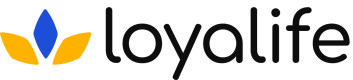Liability Report
Learn all about Liability Reports in Loyalife
Overview of Liability Reports
Purpose:
Liability reports in Loyalife provide a detailed view of the points accrued, reversed, and cancelled under various product codes. These reports help monitor the liability associated with loyalty points & product codes, ensuring that the customers maintain a clear record of issued and cancelled points. This is critical for assessing the financial obligations tied to loyalty program points.
Creating and Generating a Custom Liability Report
To generate a custom liability report, follow these steps:
Step 1: Access the Liability Reports Section:
- Navigate to Reports > Liability tab.
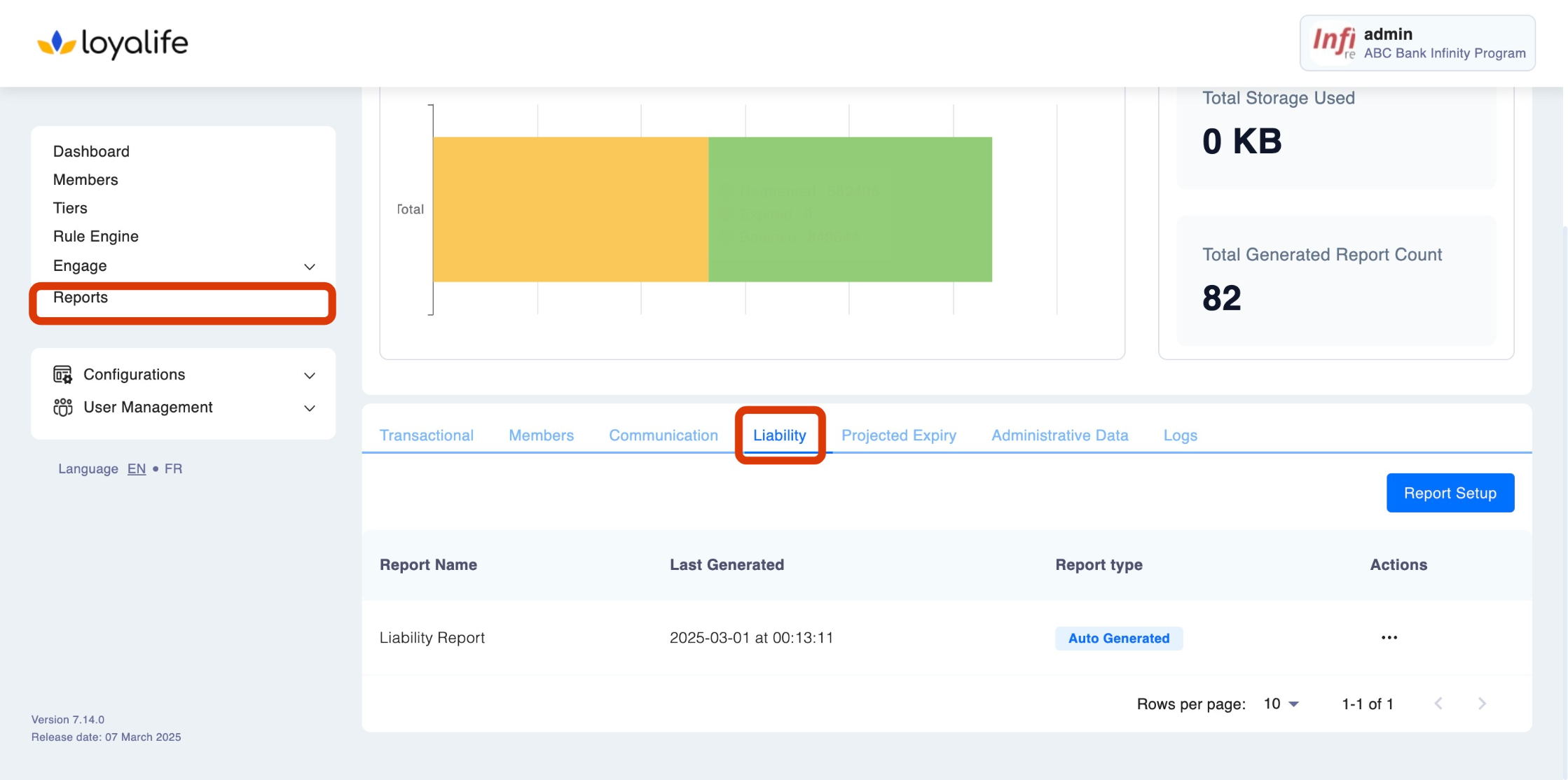
Step 2: Click on "Report Setup".
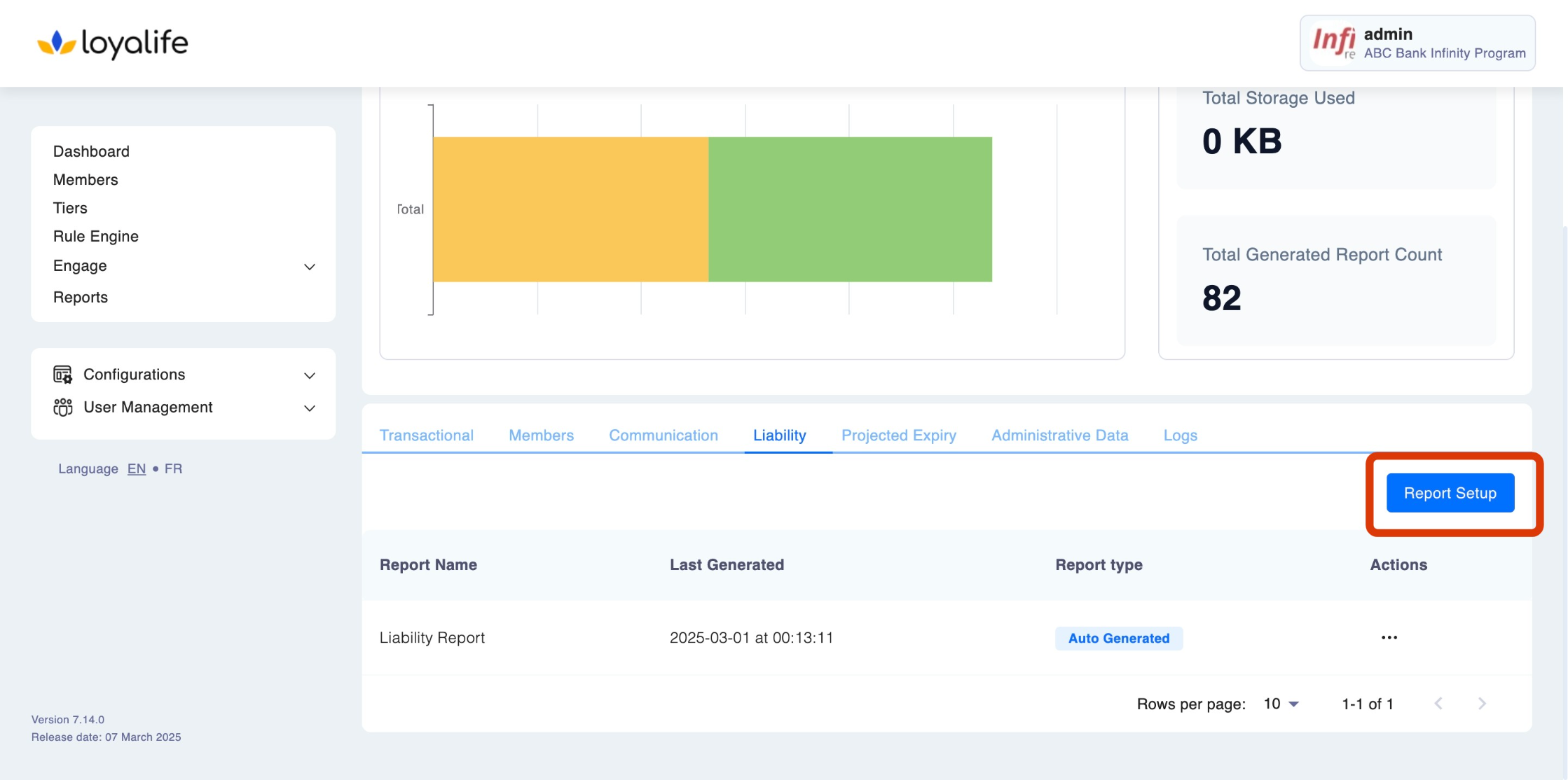
Step 3: Select the Time Period:
- From: Select the start month for the report.
- To: Select the end month for the report.
- You can also check the From Beginning option if you want the report to start from the beginning of the loyalty program. The system will compile the liability data based on the selected date range. , or check the From Beginning box to generate a report from the start of the program.
Click on "Generate" once done.
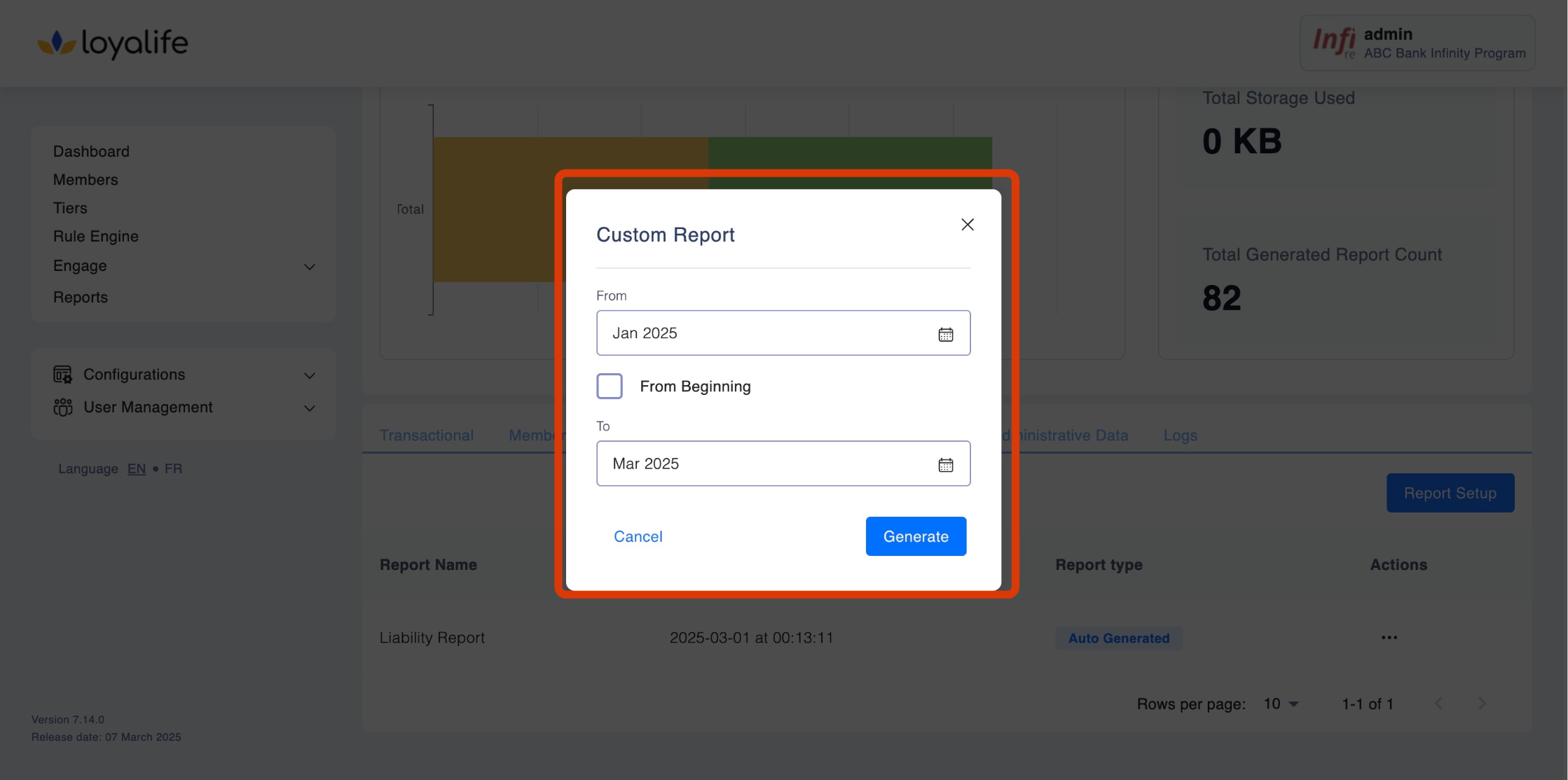
Generate a Report:
- Navigate to Reports > Members Report, click on the three icons next to the report you wish to generate and select Generate.
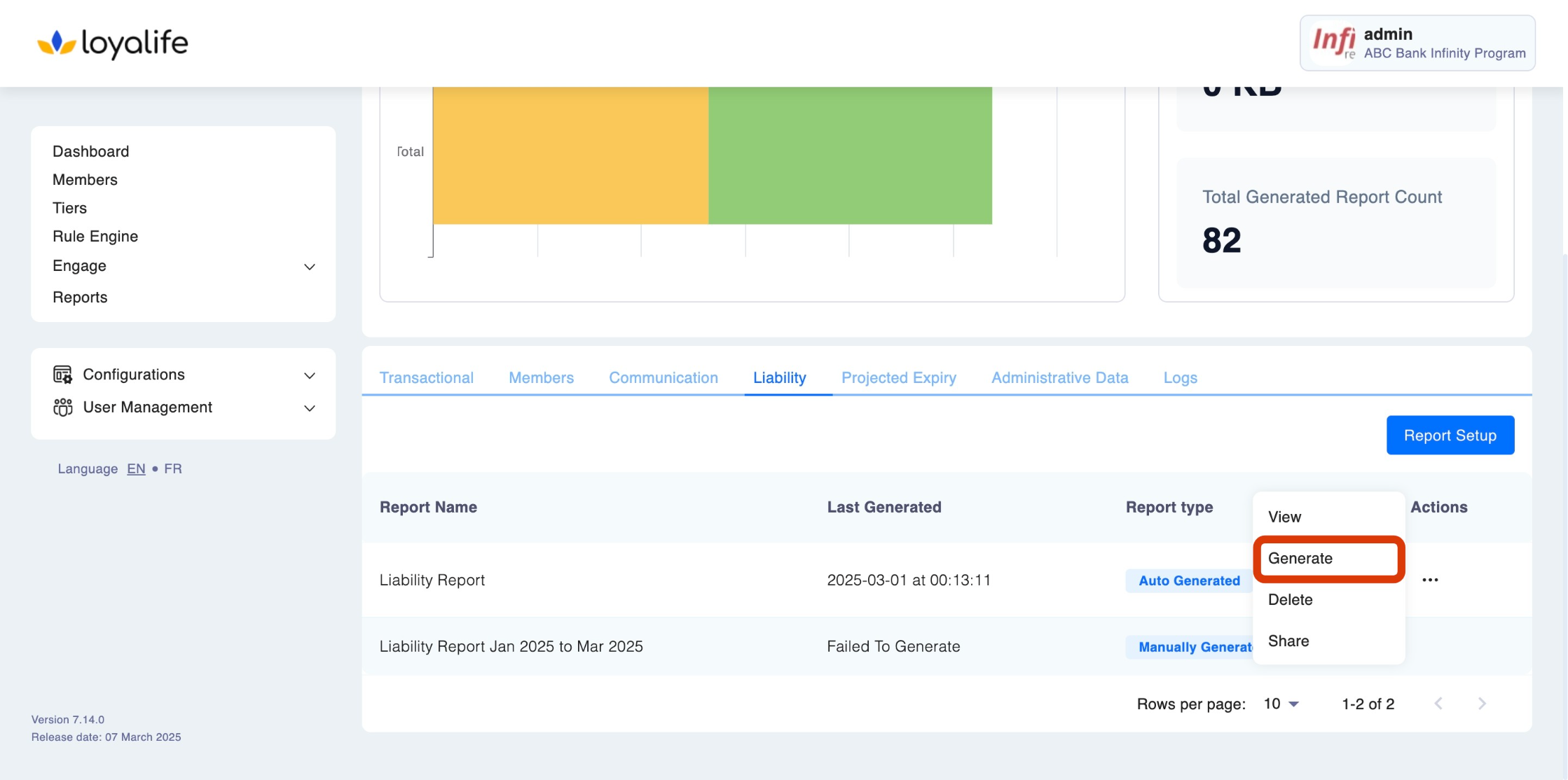
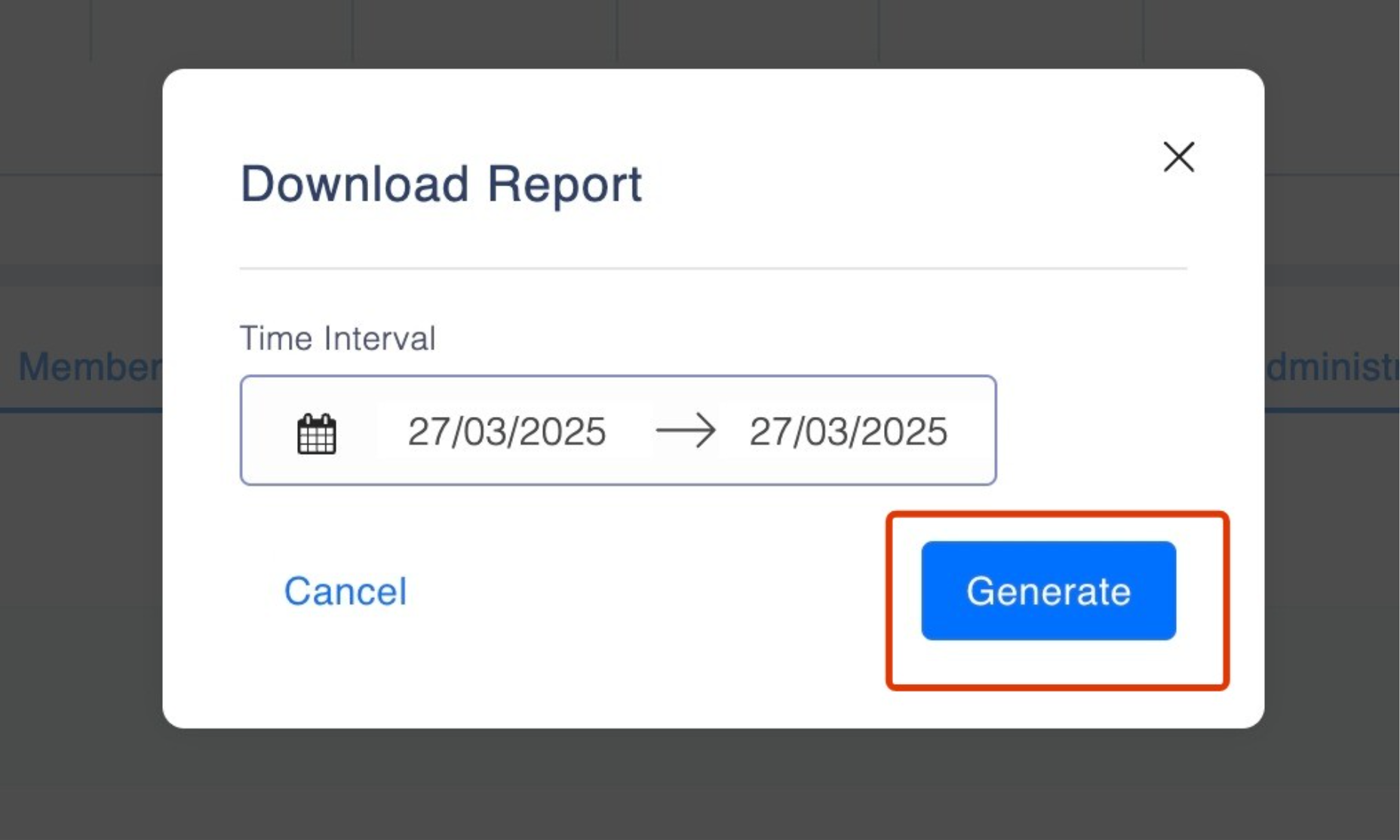
Accessing a Generated Liability Report
Once the report has been generated:
View the Generated Report:
- All previously generated reports will be listed here with details like Report Name, Last Generated, and Report Type.
- Click on the three dots at the right side and click on the "View" button to view the detailed report.
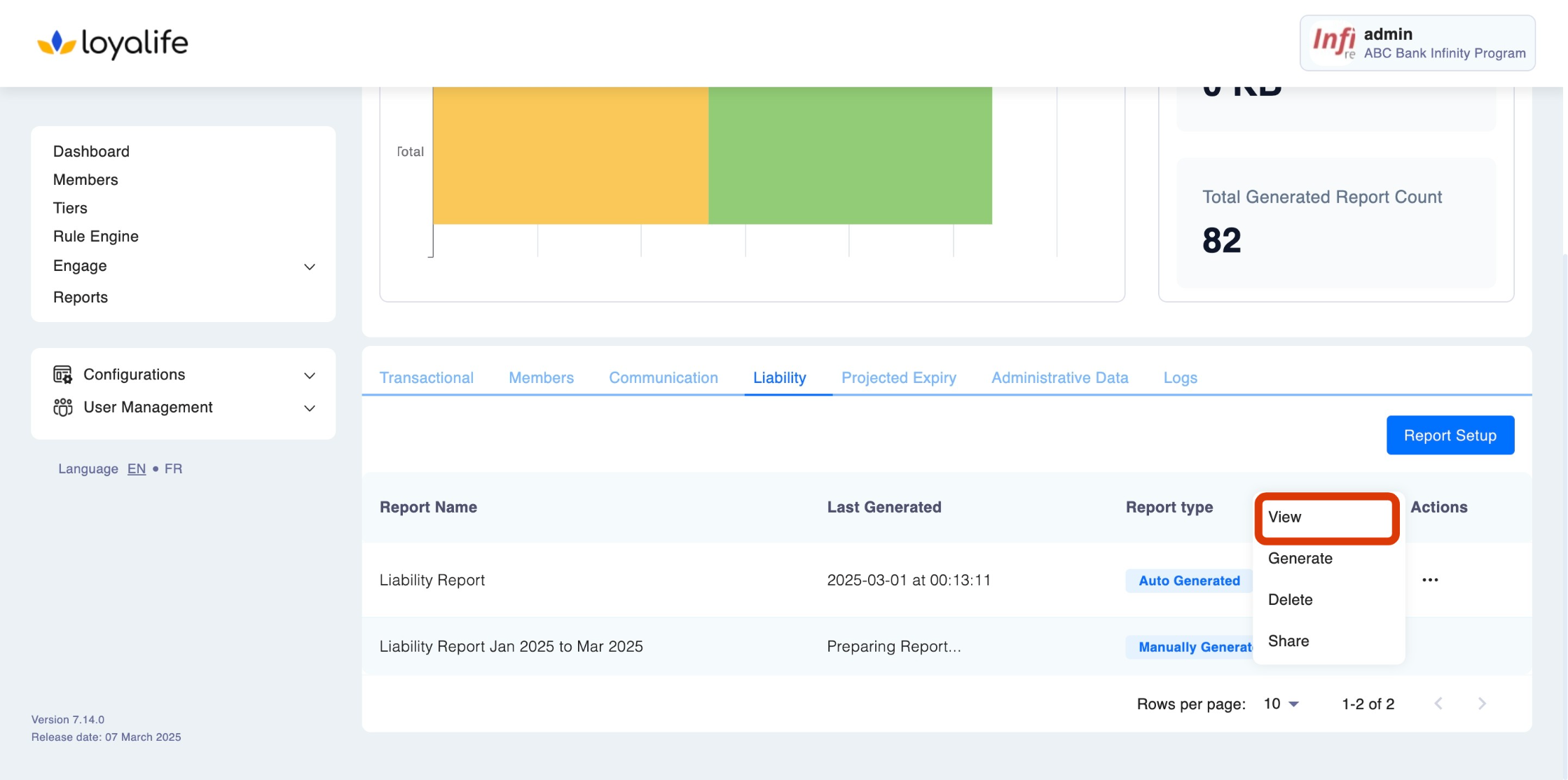
View Report Details:
- The report will display key data points, including:
- Period of Report Generation: The time frame for the report (e.g., monthly, quarterly, etc.).
- Report Shared With: List recipients who received the report.
- Report Not Shared With: List of intended recipients who did not receive the report.
- Liability report
- Product Code: The code associated with the banking product (e.g., credit card, loans).
- Points Accrued: The total number of points earned in that period for the product.
- Points Reversed: Points that were reversed or canceled during the period.
- Points Canceled: Points that were removed or expired.
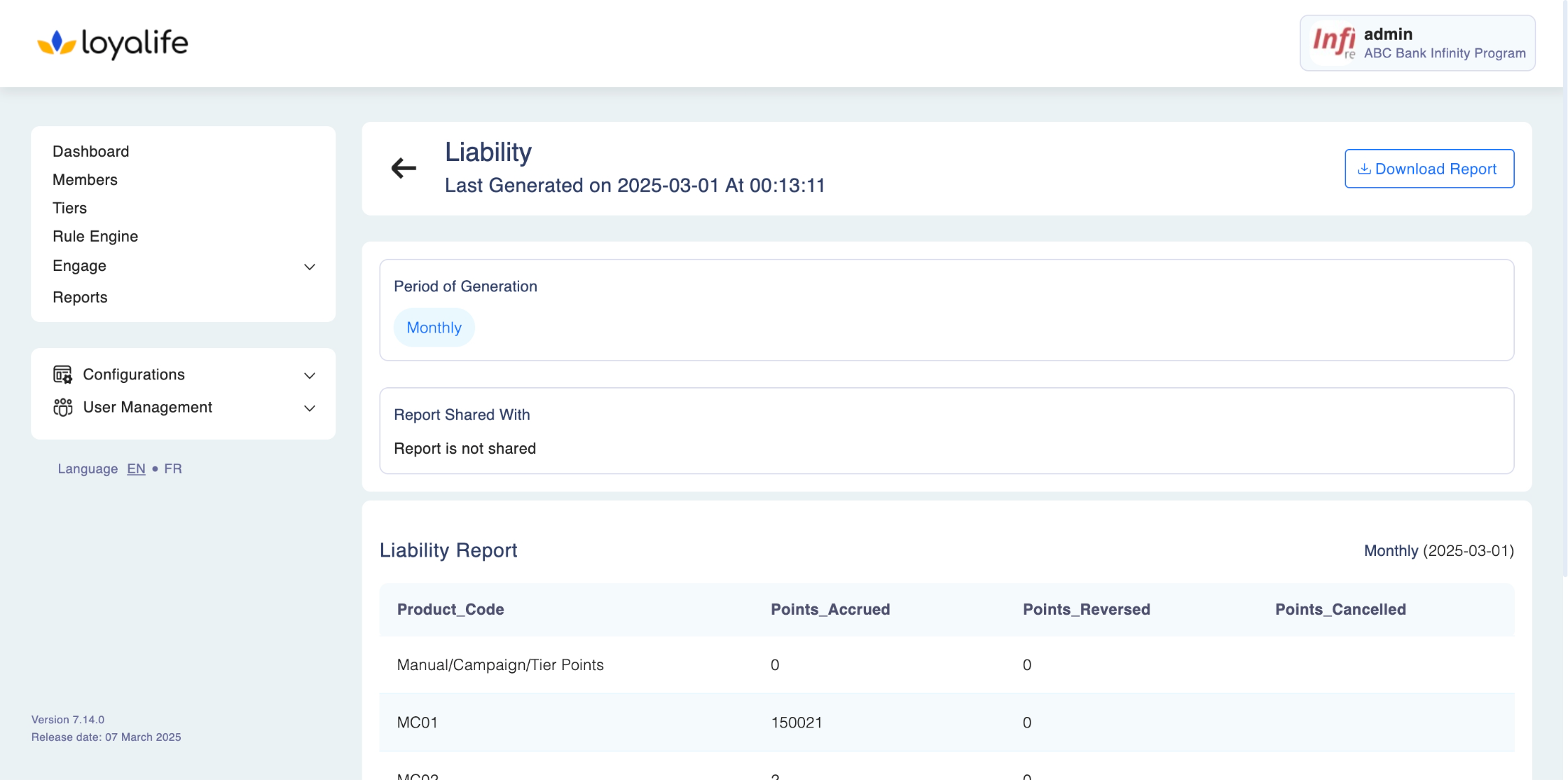
Downloading the Report:
- You can download the generated report by clicking on the Download Report button in the top-right corner of the report view.
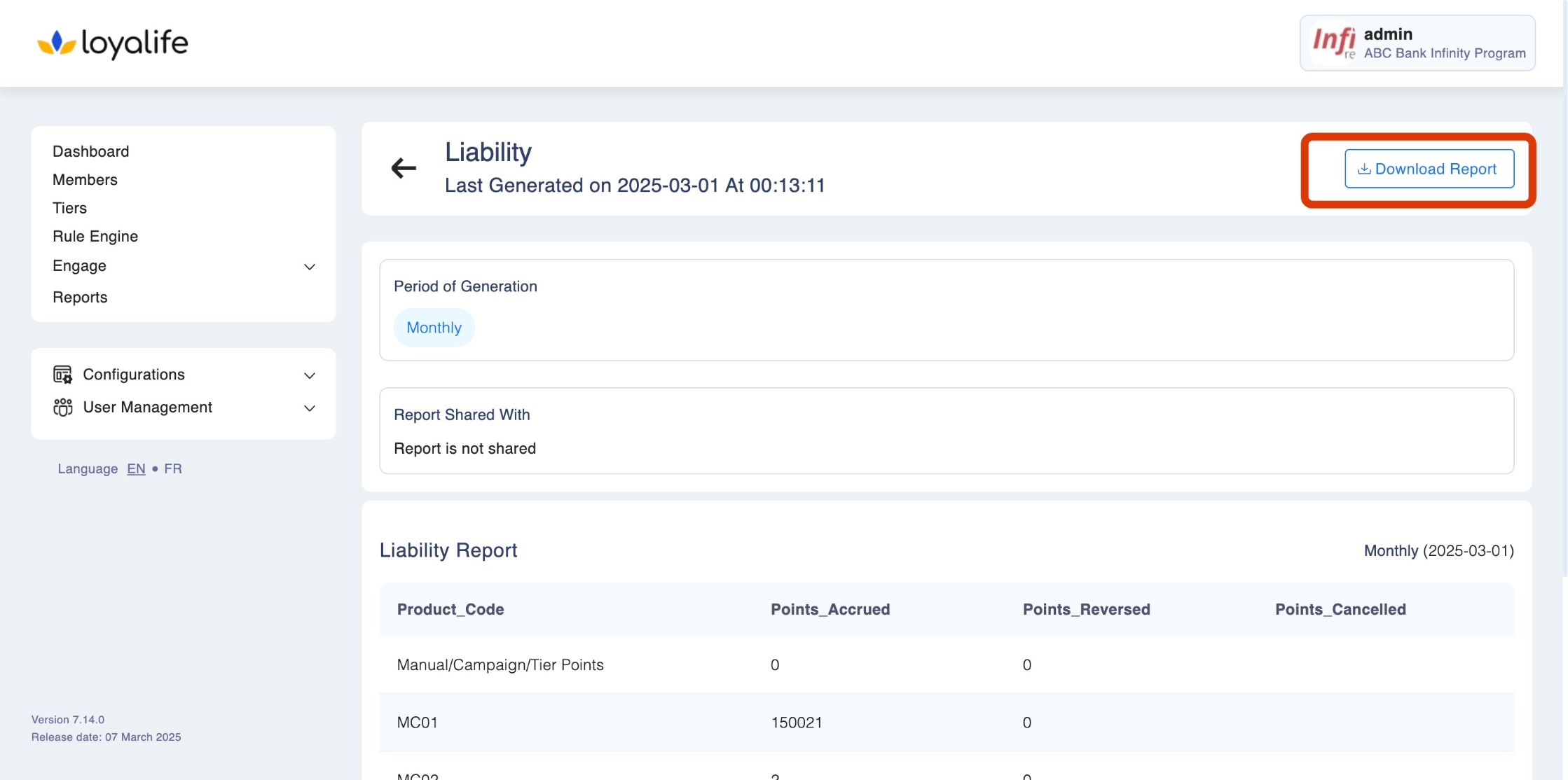
Report Columns Explained
The following are the primary columns in the liability report:
- Product Code: Represents the different products like credit cards, savings accounts, loans, etc.
- Points Accrued: Total points earned by members for the respective product.
- Points Reversed: Points that were reversed, indicating any corrections or adjustments in member accounts.
- Points Canceled: Points that have been canceled, such as points that have expired or were removed due to program rules.
Deleting a Liability Report
If you need to delete a liability report:
Select the Report:
- Locate the report you wish to delete.
- Click on the three-dot menu under the Actions column next to the report name.
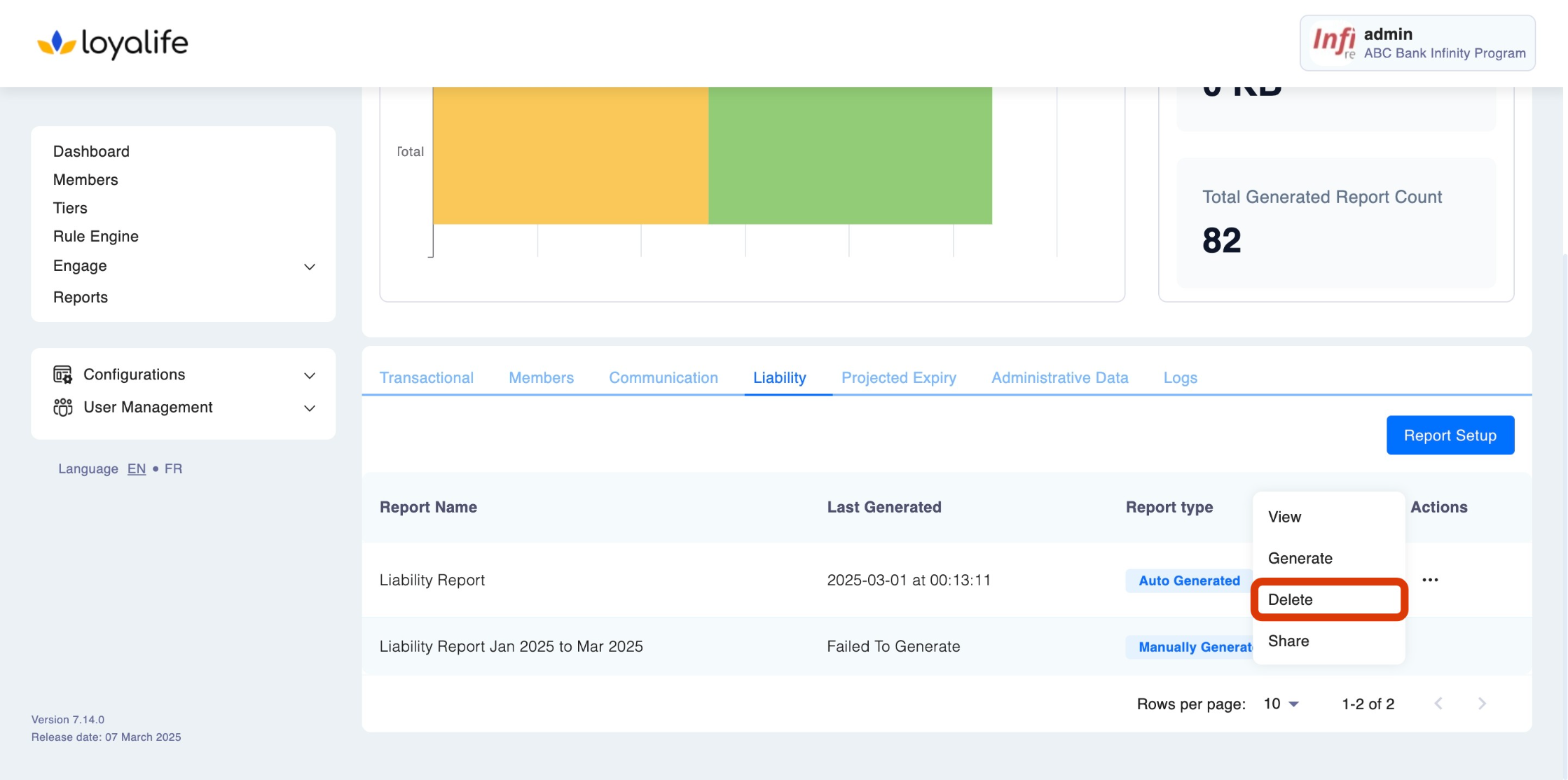
Delete the Report:
- Confirm the deletion, and the report will be removed from the list.
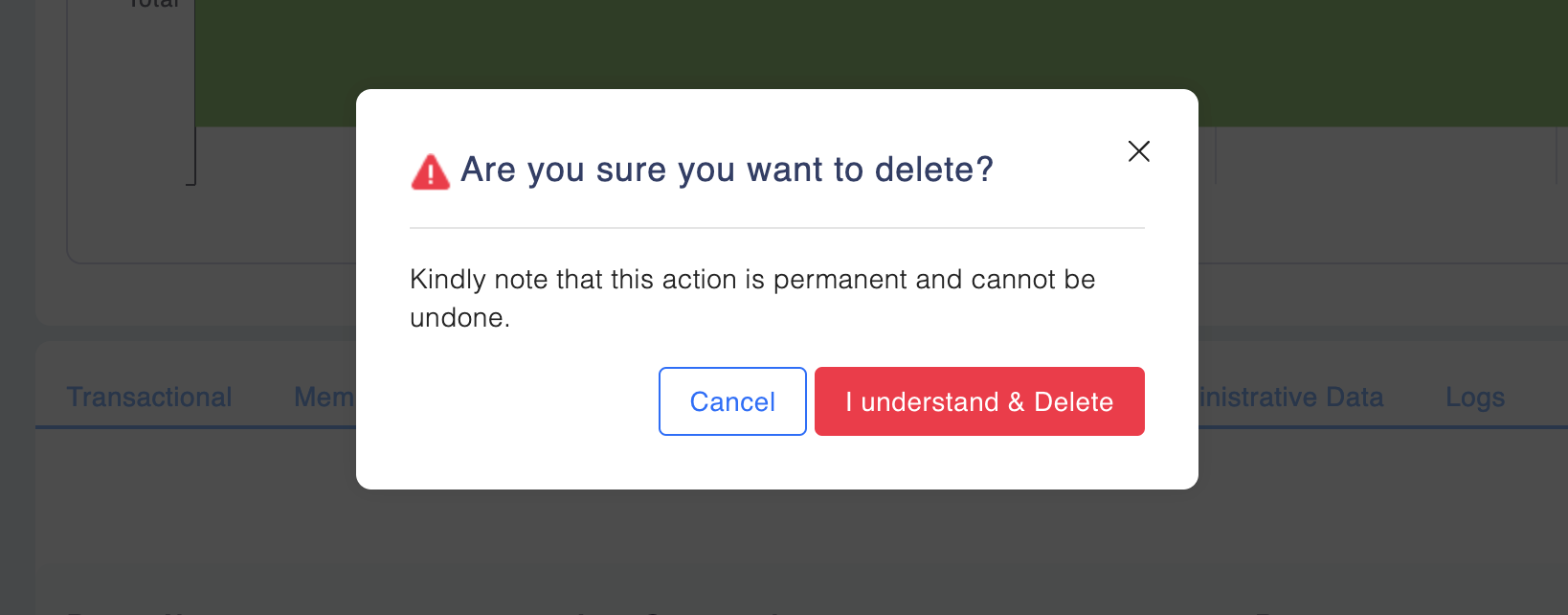
Sharing Reports Data
You can share a Liability Report by following the steps below:
Select the View to Share:
- Find the custom view you want to share.
- Click the three-dot menu on the right side of the view and select Share.
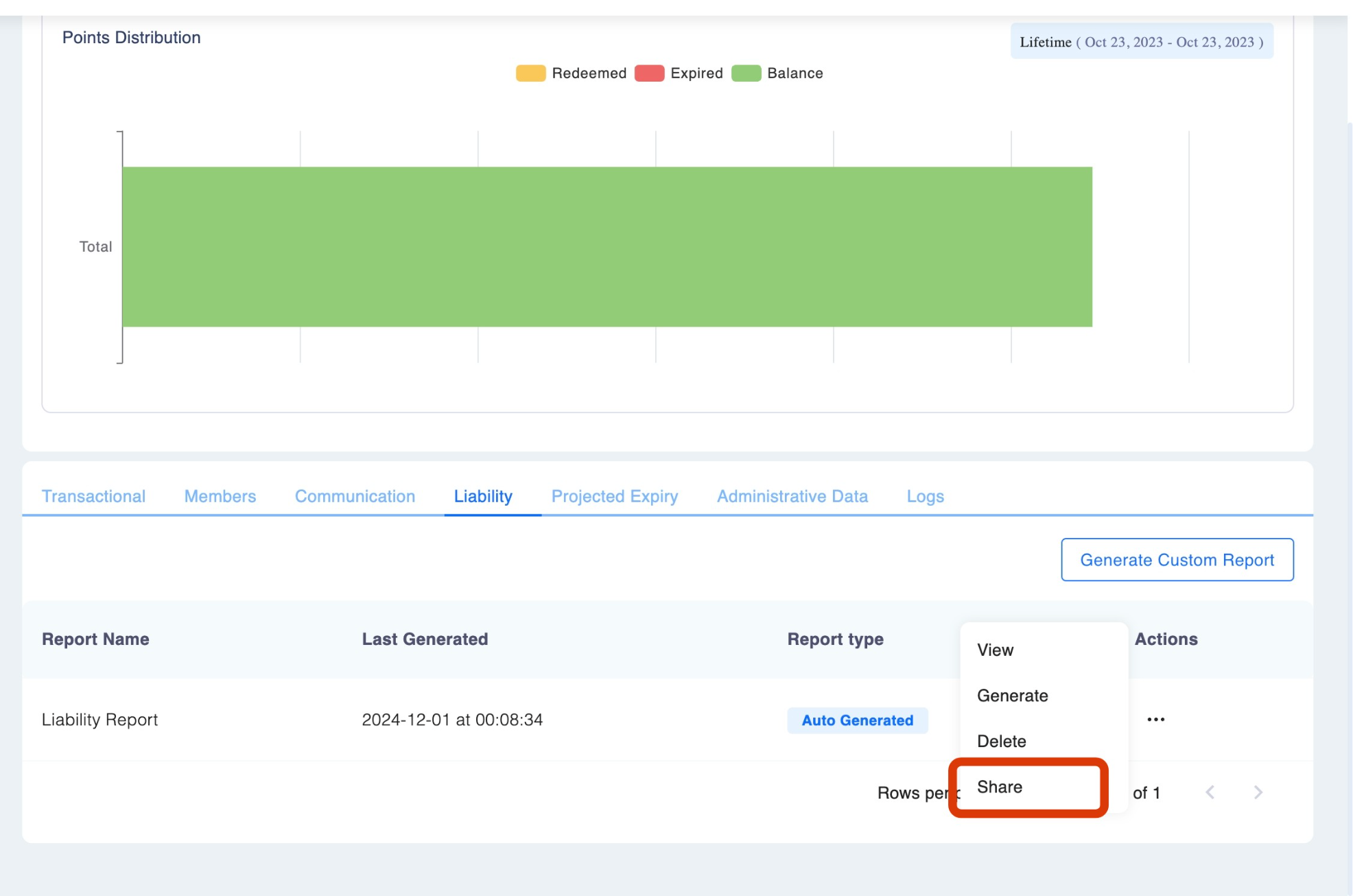
- In the dropdown menu, select the user you want to share the view with.
- Click Share to grant access.
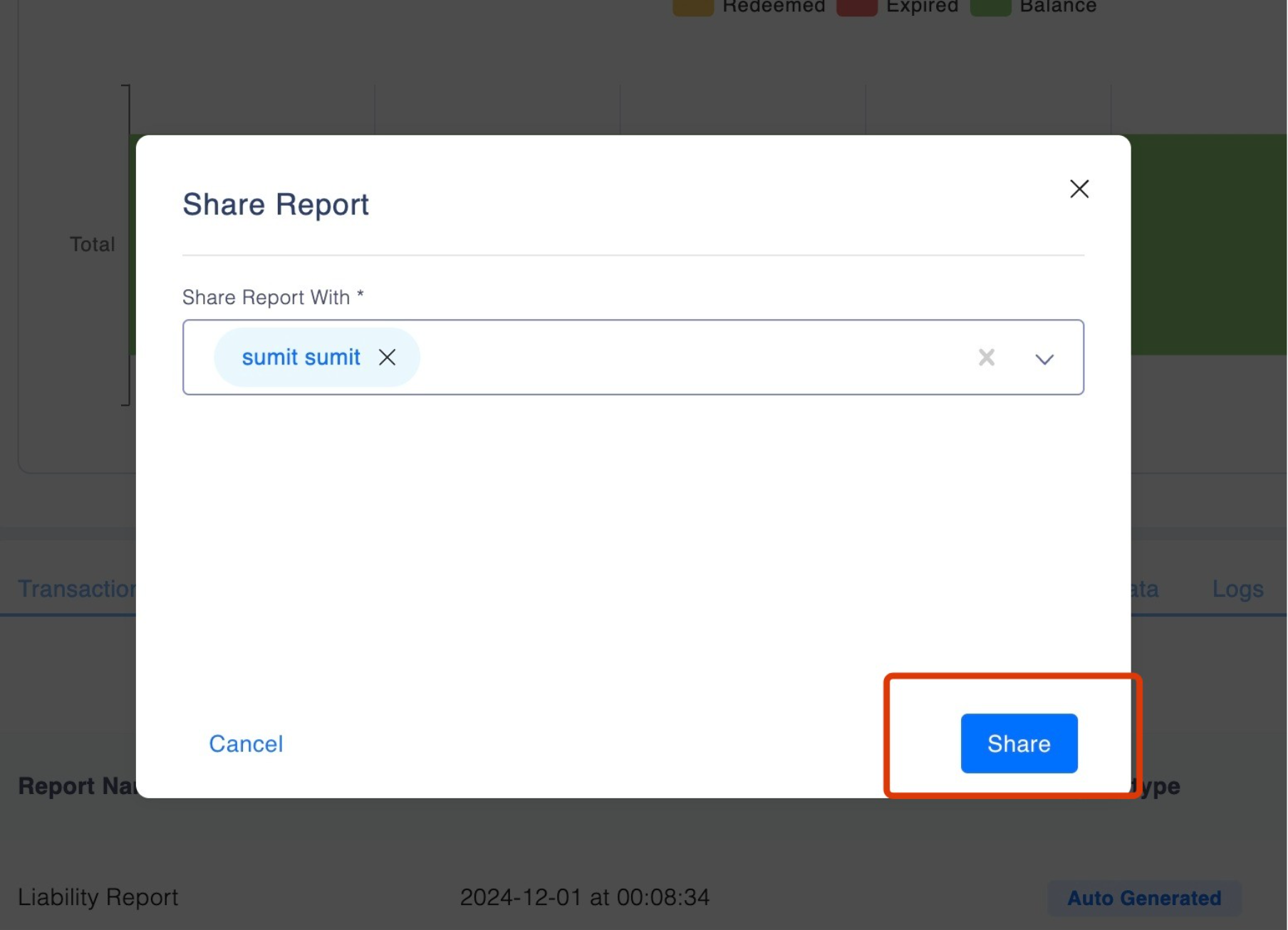
Note: Sharing with a specific user is only available if their access settings allow it.
Updated about 1 month ago